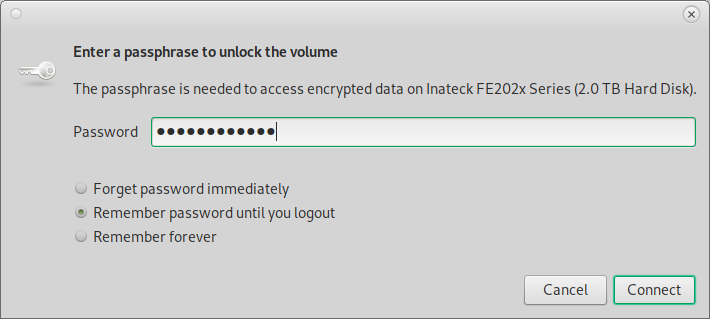How to create an encrypted USB stick
Creating an encrypted USB stick under GNU/Linux is fairly ease. First lets install required packages and erase everything from the stick
gives good overview of where is what: (in a tree view style)
hostnamectl; # tested on Operating System: Debian GNU/Linux 12 (bookworm) Kernel: Linux 6.1.0-13-amd64 Architecture: x86-64 su - root # study carefully where is what lsblk -o 'NAME,MAJ:MIN,RM,SIZE,RO,FSTYPE,MOUNTPOINT,UUID' # alternatively: before connecting the new disk while true; do dmesg; sleep 3; clear; done; # connect the new disk, dmesg should tell infos about drive and new drive letter
this used to work well, but failed once for NVMe USB drive 🙁
so for NVMe USB drive better use gparted to make an UNFORMATTED partition and then continue with the luks commands.
# Warning! DOUBLE TRIPPLE CHECK TO GET THE RIGHT DRIVE LETTER! export USB_STICK="/dev/sdX" apt-get install parted cryptsetup-bin # optional if it is a new disk shred -n 10 -v -z "${USB_STICK}"
process can take some time depending on the stick’s size. After it’s finished, we can create a partition table
parted -s -a optimal "${USB_STICK}" -- mklabel msdos mkpart primary ext2 1 -1 # if it is a disk larger than 4TB it will throw an error? Error: partition length of 7814033408 sectors exceeds the msdos-partition-table-imposed maximum of 4294967295 # use gpt partition table then parted -s -a optimal "${USB_STICK}" -- mklabel gpt mkpart primary ext2 1 -1
finally create an AES encrypted partition
it might be needed to 1) sync 2) disconnect 3) reconnect the stick now
export ENCRYPTED_PART="${USB_STICK}1" # double-tripple check this worked echo "will create new encrypted partition as: "$ENCRYPTED_PART # how to label the new drive export ENCRYPTED_PART_NAME="CryptStick" cryptsetup --verify-passphrase luksFormat "${ENCRYPTED_PART}" --cipher aes --key-size 256 --hash sha256 WARNING! ======== This will overwrite data on /dev/sdX1 irrevocably. Are you sure? (Type 'yes' in capital letters): YES Enter passphrase for /dev/sdX1: verify: cryptsetup luksOpen "${ENCRYPTED_PART}" "${ENCRYPTED_PART_NAME}" Enter passphrase for /dev/sdX1: # enter the password just used for encryption mkfs.ext4 -L "${ENCRYPTED_PART_NAME}" "/dev/mapper/${ENCRYPTED_PART_NAME}" cryptsetup close "${ENCRYPTED_PART_NAME}" sync
Now the encrypted stick is ready to use!
simply unplug it and re-attach it, and it should ask for password to decrypt and mount the drive
or: manually mounting the drive:![]()
export USERNAME=user; echo "will mount the drive for: "$USERNAME export MOUNTPOINT="/media/${USERNAME}/${ENCRYPTED_PART_NAME}" # double check echo "mountpoint: "${MOUNTPOINT} mkdir -p "${MOUNTPOINT}" cryptsetup luksOpen "${ENCRYPTED_PART}" "${ENCRYPTED_PART_NAME}" mount "/dev/mapper/${ENCRYPTED_PART_NAME}" "${MOUNTPOINT}" # check that it was mounted correctly mount|grep "${ENCRYPTED_PART_NAME}" # should show /dev/mapper/EncryptedBackup2 on /media/user/EncryptedBackup2 type ext4 (rw,relatime) # alternatively: lsblk|less # test write to the newly created encrypted disk echo "testfile was successfully written to encrypted drive :D" > "${MOUNTPOINT}/file.txt" # read from testfile # to verify it is working :D cat "${MOUNTPOINT}/file.txt" sync umount "${MOUNTPOINT}" cryptsetup close "${ENCRYPTED_PART_NAME}"
congratz! 😀
celebrate at least 3 min to this electronic music (or this analogue music) or other music 😀

how to filesystem check the device?
# find out what mapper calls the device
lsblk -o 'NAME,MAJ:MIN,RM,SIZE,RO,FSTYPE,MOUNTPOINT,UUID'
unmount /dev/mapper/luks-e2889390-8542-4a07-a59c-123123123123
fsck -y -v -f /dev/mapper/luks-e2889390-8542-4a07-a59c-123123123123
creditz: https://www.wyb.cz/2016/02/21/creating-encrypted-usb-stick/
liked this article?
- only together we can create a truly free world
- plz support dwaves to keep it up & running!
- (yes the info on the internet is (mostly) free but beer is still not free (still have to work on that))
- really really hate advertisement
- contribute: whenever a solution was found, blog about it for others to find!
- talk about, recommend & link to this blog and articles
- thanks to all who contribute!