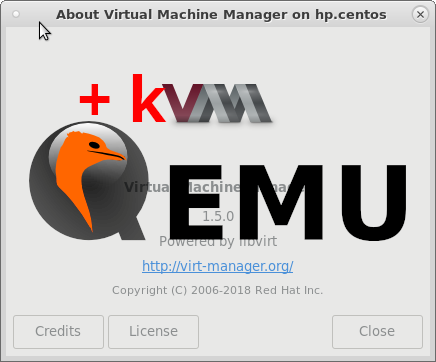hostnamectl; # tested on Static hostname: lenovo Operating System: Debian GNU/Linux 10 (buster) Kernel: Linux 4.19.0-17-amd64 Architecture: x86-64 hostnamectl; # also on Operating System: Debian GNU/Linux 12 (bookworm) Kernel: Linux 6.1.0-17-amd64 # with virsh --version 5.0.0 # also with 9.0.0 libvirtd --version libvirtd (libvirt) 5.0.0 # also with libvirtd (libvirt) 9.0.0 /usr/bin/kvm --version QEMU emulator version 3.1.0 (Debian 1:3.1+dfsg-8+deb10u8) Copyright (c) 2003-2018 Fabrice Bellard and the QEMU Project developers
kvm qemu shutdown all vms
cat /scripts/virsh.shutdown.all.sh #!/bin/bash echo "=== shutting down all kvm vms ===" for i in $(virsh list | grep running | awk '{print $2}'); do virsh shutdown $i; done virsh list --all # example: /scripts/virsh.shutdown.all.sh
start all vms with keyword in name
cat /scripts/virsh.start.all.sh #!/bin/bash echo "=== starting all kvm vms that contain the word $1 ===" for i in $(virsh list --all | grep $1 | awk '{print $2}'); do virsh start $i; done virsh list --all # example: /scripts/virsh.start.all.sh keyword
snapshots:
# create a snapshot1 of debian12 virsh snapshot-create-as --domain debian12 --name "snapshot1" # if the user wants to add a more detailed description virsh snapshot-create-as --domain debian12 --name "snapshot1" --description "details" # list all snapshots fo debian12 virsh snapshot-list debian12 # restore-revert to snapshot snapshot1 virsh snapshot-revert --domain debian12 --snapshotname snapshot1 # delete snapshot1 virsh snapshot-delete --domain debian12 --snapshotname snapshot1
in general: how to iterate over all vms:
iterate over all vmnames:
# make sure # the user is the logged in as user # that is allowed to "see" all virtual machines # (per default that is only root) su - root virsh list # if there is a list of vmnames ok let's continue # iterate over all vmnames for VM_NAME in $(virsh list | grep running | awk '{print $2}'); do echo $VM_NAME; done
get all mac of all vms
this only works if vms have dhcp assigned addresses of the network “default”!
# iterate over all vms by name for VM_NAME in $(virsh list | grep running | awk '{print $2}'); do echo $VM_NAME; virsh dumpxml $VM_NAME | grep 'mac address'; done # sample output: debian1 <mac address='52:54:00:da:f7:6f'/> ubuntu1 <mac address='52:54:00:3d:9d:53'/> ubuntu2 <mac address='52:54:00:66:5b:79'/> debian2 <mac address='52:54:00:60:78:19'/> for VM_NAME in $(virsh list | grep running | awk '{print $2}'); do echo $VM_NAME; virsh dumpxml $VM_NAME | grep 'mac address'| grep -oP "mac address='\K[^']+"; done # sample output debian1 52:54:00:da:f7:6f ubuntu1 52:54:00:3d:9d:53 ubuntu2 52:54:00:66:5b:79 debian2 52:54:00:60:78:19 # alternatively (only lists all dhcp assigned ips) # list all virtual networks virsh net-list # setup the default dhcp network (the dhcp will not be public only on the local machine) virsh net-start default virsh net-autostart default virsh net-dhcp-leases default Expiry Time MAC address Protocol IP address Hostname Client ID or DUID ------------------------------------------------------------------------------------------------------------------------------------------------- 2024-01-08 13:08:39 52:54:00:15:XX:XX ipv4 192.168.122.207/24 ubuntu ff:56:50:4d:... 2024-01-08 13:42:21 52:54:00:95:XX:XX ipv4 192.168.122.162/24 debian12 ff:00:95:9d:6e:... 2024-01-08 13:40:09 52:54:00:aa:XX:XX ipv4 192.168.122.249/24 vmname -
alternatives:
su - root apt install netdiscover # arp scans local network netdiscover
command might be useful (does active/passive ARP scanning)
if this all did not help: checkout the hacks and scripts
snapshot all vms:
cat /scripts/virsh.snapshot.all.sh #!/bin/bash echo "=== virsh: snapshot all vms ===" for i in $(virsh list --all | awk '(NR>2)' | awk '{print $2}'); do virsh snapshot-create $i; done virsh list --all # example: /scripts/virsh.snapshot.all.sh === virsh: snapshot all vms === Domain snapshot 1628801587 created Domain snapshot 1628801587 created Domain snapshot 1628801587 created Domain snapshot 1628801587 created Domain snapshot 1628801587 created Id Name State ----------------------------------- - ansible.master shut off - ansible.srv1 shut off - ansible.srv2 shut off - ansible.srv3 shut off - debian10template shut off # list all snapshots of a vmname virsh snapshot-list --domain vmname # revert vmname to snapshotname virsh snapshot-revert vmname snapshotname
automatically revert to snapshot, start vm and connect to vm:
vim /scripts/kvm-qemu/vmname.sh
(needs to be run as root)
change:
- vmname
- snapshotname
- user is the user that is running the x11 desktop 🙂
#!/bin/bash
echo "=== revert to working snapshot ==="
virsh snapshot-revert vmname snapshotname
echo "=== starting vm ==="
virsh start vmname
export DISPLAY=':0.0'
/usr/bin/cp -fv /home/user/.Xauthority /root/.Xauthority
virt-viewer 'vmname'
clone vm
# clone "vmname" # even if a "may exceed disk" warning: if the original disk image is thin provisioned the cloned one will be too virt-clone --original vmname --name vmname-clone --file /where/disk/image/vmname-clone.qcow2 --check disk_size=off # if the vm has multiple disk files # things get a bit more complicated # as the user has to give the --file parameter for every harddisk.qcow2 file in use # RedHat WHY? WHY? SIMPLIFY! virt-clone --original vmname --name vmname-clone --auto-clone --check disk_size=off --file /path/vmname-clone/disk1 --file /path/vmname-clone/disk2 --file /path/vmname-clone/disk3 --file /path/vmname-clone/disk4 # so in order to simplify this process a bash script was written vim clone_vm_with_all_harddisks.sh
#!/bin/bash # version: 1.1 # author: dwaves.de # date-creation: 2024-07-02 # date-last-test: 2024-07-02 # description: clone a kvm vm including all harddisk files # usage: # find the name of the vm to clone # virsh list --all # /path/to/clone_vm_with_all_harddisks.sh "vmname" /where/to/clone/it/to/ # check for proper usage if [ "$#" -ne 2 ]; then echo "Usage: $0 <vmname> <destination_directory>" exit 1 fi # assign variables VM_NAME=$1 DEST_DIR=$2 CLONED_VM_NAME="${VM_NAME}_clone" # check if the destination directory exists if [ ! -d "$DEST_DIR" ]; then echo "The directory $DEST_DIR does not exist." exit 1 fi # Check if the VM exists if ! virsh dominfo "$VM_NAME" > /dev/null 2>&1; then echo "The VM $VM_NAME does not exist." exit 1 fi # ensure the VM is powered off if [ "$(virsh domstate "$VM_NAME")" != "shut off" ]; then echo "The VM $VM_NAME is not shut off. Please shut it down before cloning." exit 1 fi # extract disk paths DISK_PATHS=($(virsh domblklist "$VM_NAME" --details | grep ^" file" | awk '{print $4}')) # prepare virt-clone command VIRT_CLONE_CMD="virt-clone --original $VM_NAME --name $CLONED_VM_NAME" # add disk files to virt-clone command for DISK_PATH in "${DISK_PATHS[@]}"; do BASENAME=$(basename "$DISK_PATH") NEW_DISK_PATH="$DEST_DIR/${CLONED_VM_NAME}_${BASENAME}" VIRT_CLONE_CMD+=" --file $NEW_DISK_PATH" done # clone the VM eval "$VIRT_CLONE_CMD" # check if the clone was successful if [ $? -eq 0 ]; then echo "The VM $VM_NAME has been successfully cloned to $CLONED_VM_NAME." echo "The disk images are located at $DEST_DIR." else echo "Failed to clone the VM $VM_NAME." exit 1 fi
delete vm
# forecefull shutdown of vm
virsh destroy --domain vmname
# WARNING! DELETE INCLUDING EVERYTHING! (SAVED STATES, SNAPSHOTS, DISK IMAGE)
# WITHOUT POSSIBILITY TO RESTORE VM! DOUBLE CHECK THE NAME!
# del disk images
# RAM save states
# delete all snapsnots too
virsh undefine --domain vmname --remove-all-storage --managed-save --snapshots-metadataadd or remove a disk
in theory there is a command that can do that, practically it is currenty NOT working.
so here is how to do it:
# power down the vm # thin provision create the new disks qemu-img create -f qcow2 /home/user/vms/kvm/vmname.disk1.qcow2 1024G qemu-img create -f qcow2 /home/user/vms/kvm/vmname.disk2.qcow2 1024G qemu-img create -f qcow2 /home/user/vms/kvm/vmname.disk3.qcow2 1024G qemu-img create -f qcow2 /home/user/vms/kvm/vmname.disk4.qcow2 1024G # edit vm config file vim /etc/libvirt/qemu/vmname.xml # find the section that says <disk type='file' device='disk'> </disk> # afterwards insert: # note that the hex number bus='0x64' (dec: 100) # needs to be INCREMENTED (+1) for every new disk (max is hex:ff = dec:255) <disk type='file' device='disk'> <driver name='qemu' type='qcow2'/> <source file='/home/user/vms/kvm/vmname.disk1.qcow2'/> <target dev='vdb' bus='virtio'/> <address type='pci' domain='0x0000' bus='0x64' slot='0x00' function='0x0'/> </disk> <disk type='file' device='disk'> <driver name='qemu' type='qcow2'/> <source file='/home/user/vms/kvm/vmname.disk2.qcow2'/> <target dev='vdc' bus='virtio'/> <address type='pci' domain='0x0000' bus='0x65' slot='0x00' function='0x0'/> </disk> <disk type='file' device='disk'> <driver name='qemu' type='qcow2'/> <source file='/home/user/vms/kvm/vmname.disk3.qcow2'/> <target dev='vdd' bus='virtio'/> <address type='pci' domain='0x0000' bus='0x66' slot='0x00' function='0x0'/> </disk> <disk type='file' device='disk'> <driver name='qemu' type='qcow2'/> <source file='/home/user/vms/kvm/vmname.disk4.qcow2'/> <target dev='vde' bus='virtio'/> <address type='pci' domain='0x0000' bus='0x67' slot='0x00' function='0x0'/> </disk>
neat tips:
the user can (mostly always) attach
virsh somecommand --running
which means: immediately after doing somecommand start the vm again
Links:
https://computingforgeeks.com/how-to-create-vm-snapshot-on-kvm/
liked this article?
- only together we can create a truly free world
- plz support dwaves to keep it up & running!
- (yes the info on the internet is (mostly) free but beer is still not free (still have to work on that))
- really really hate advertisement
- contribute: whenever a solution was found, blog about it for others to find!
- talk about, recommend & link to this blog and articles
- thanks to all who contribute!