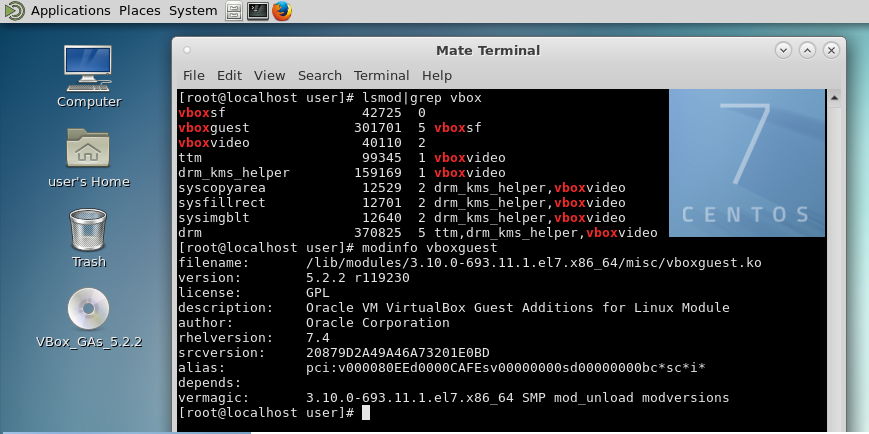Update: as of 2019-01 and CentOS 7.6
the below setup may fail by now, for those reasons… BUT you CAN compile the latest kernel and all modules yourself (DON’T BE SHOCKED! YOU CAN DO IT! IT’S NOT ROCKET SIENCE!… just follow my howto -> https://dwaves.de/2017/06/30/centos-redhat-compiling-the-latest-kernel/)
works like a charm 🙂
hostnamectl Virtualization: kvm Operating System: CentOS Linux 7 (Core) CPE OS Name: cpe:/o:centos:centos:7 Kernel: Linux 4.20.2 Architecture: x86-64
it is pretty cool… a 32Bit Linux Host can run a 64Bit Linux guest. NICE 😉
i assume you have a working CentOS7 basic installation and are root.
tested on/with:
tested with: Host: CentOS7 and Debian 8 Jessie
Operating System: Debian GNU/Linux 8 (jessie) + VirtualBox 5.2.2 Kernel: Linux 3.16.0-4-686-pae Architecture: x86 Operating System: CentOS Linux 7 (Core) + VirtualBox 5.2.6 Kernel: Linux 3.10.0-693.17.1.el7.x86_64 Architecture: x86-64
Guest: CentOS7
hostnamectl
Static hostname: localhost.localdomain
Virtualization: kvm
Operating System: CentOS Linux 7 (Core)
CPE OS Name: cpe:/o:centos:centos:7
Kernel: Linux 3.10.0-693.11.1.el7.x86_64
Architecture: x86-64
now let’s go:
yum update && yum upgrade; # first you will have to get CentOS7 up to date # you really should reboot after this # because the update possibly installs a new kernel sync; shutdown -r now; yum install epel-release; # add additional package resources yum install vim net-tools htop; # optional: install basic tools # OPTIONAL: if you want a gui yum groupinstall "X Window system"; # this installs the basic grafical system <- yum groupinstall "MATE Desktop"; # this installs mate systemctl isolate graphical.target; # this makes linux boot the grafical profile per default unlink /etc/systemd/system/default.target ln -s /usr/lib/systemd/system/graphical.target /etc/systemd/system/default.target reboot; # you might reboot now or not
now i hope you have mate up and running and want to install those cool integration tools: let’s install the virtualbox additions:
you will have to insert the virtual cd into the virtual cdrom drive like this:
this should do the job:
mkdir /virtualbox; # i copy the files from cdrom to harddisk /virtualbox... just got used to this workflow. cat /proc/sys/dev/cdrom/info; # what is your cdrom/dvdrom named? CD-ROM information, Id: cdrom.c 3.20 2003/12/17 drive name: sr0 # if not mounted automatically mount it manually mkdir -p /run/media/cdrom; # make mount point mount /dev/sr0 /run/media/cdrom/; # mount cdrom.iso cd /run/media/user/VBox_GAs_5.2.2/; # in the debian8 case cdrom.iso was mounted here cd /run/media/cdrom/; # in the CentOS7 case, it is not mounted automatically cp -rv * /virtualbox/ cd /virtualbox/ yum install kernel-devel; # what you will need to compile the guest additions module yum install gcc make perl bzip2 ./VBoxLinuxAdditions.run tail 10 /var/log/vboxadd-setup.log; # view the last 10 lines of log file # check if vbox module driver was loaded lsmod|grep vbox vboxsf 42725 0 vboxguest 301719 2 vboxsf reboot; # reboot system to load kernel modules
proof that it is working
while you are on it
how to uninstall guest additions
there is a uninstall script located at….
(the * is the version number of the virtualbox software installed)
/opt/VBoxGuestAdditions-*/uninstall.sh
speedup boot
you can check the current “way” “parameters” “options” your system was booted with:
cat /proc/cmdline
BOOT_IMAGE=/vmlinuz-3.10.0-862.3.2.el7.x86_64 root=/dev/mapper/centos-root ro crashkernel=auto rd.lvm.lv=centos/root rd.lvm.lv=centos/swap rhgb
vim /etc/default/grub # modify 1 = wait 1 second until entry 0 is booted GRUB_TIMEOUT=1 # if you want to see verbose output during boot remove the quiet at the end grub2-mkconfig grub2-mkconfig -o /boot/grub2/grub.cfg
liked this article?
- only together we can create a truly free world
- plz support dwaves to keep it up & running!
- (yes the info on the internet is (mostly) free but beer is still not free (still have to work on that))
- really really hate advertisement
- contribute: whenever a solution was found, blog about it for others to find!
- talk about, recommend & link to this blog and articles
- thanks to all who contribute!