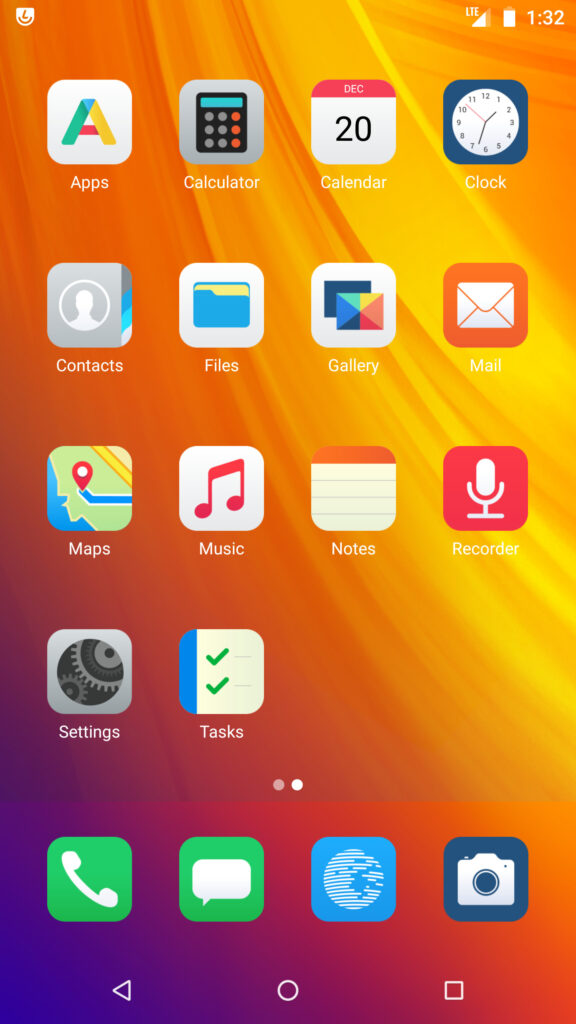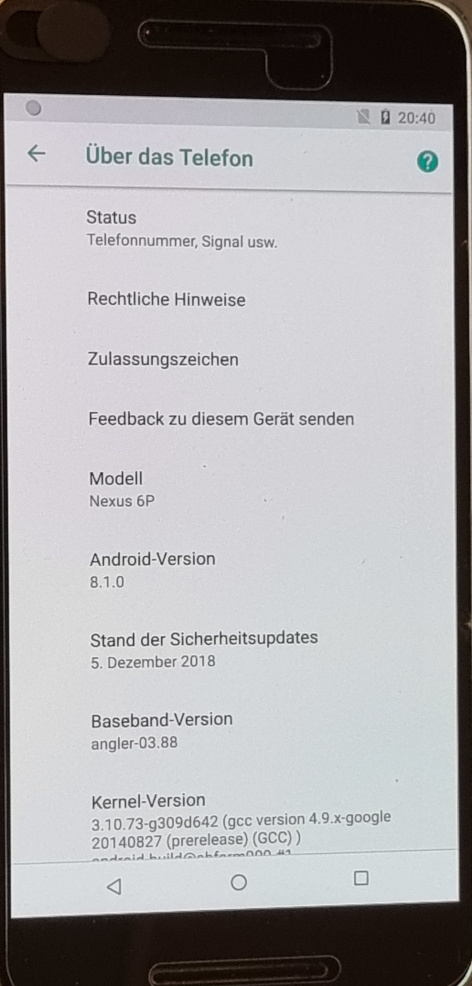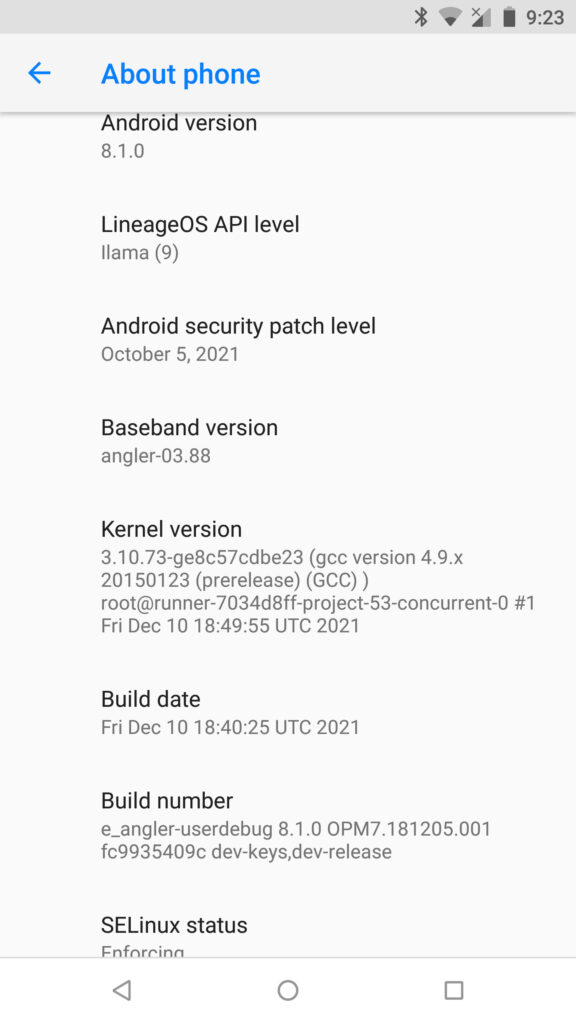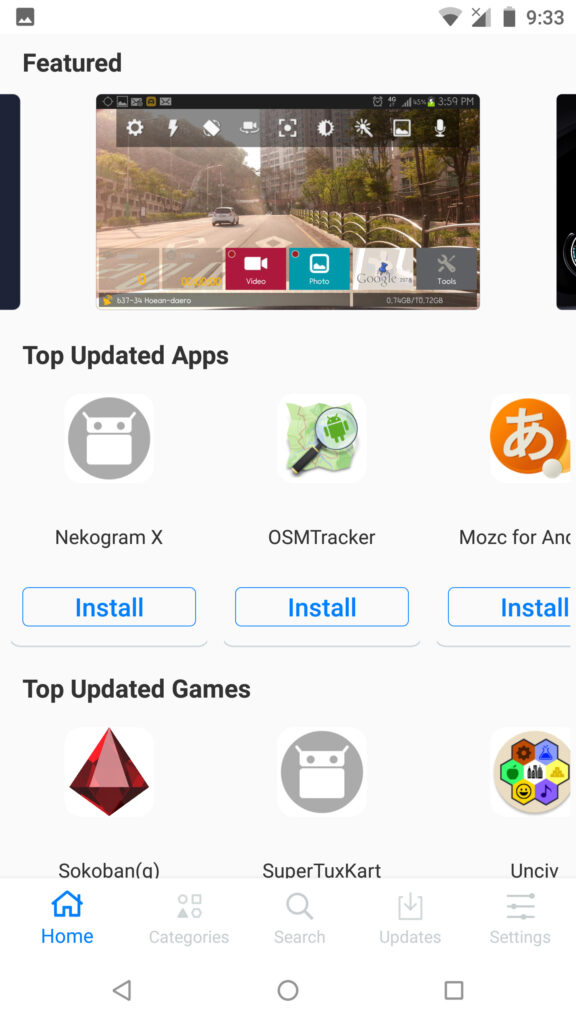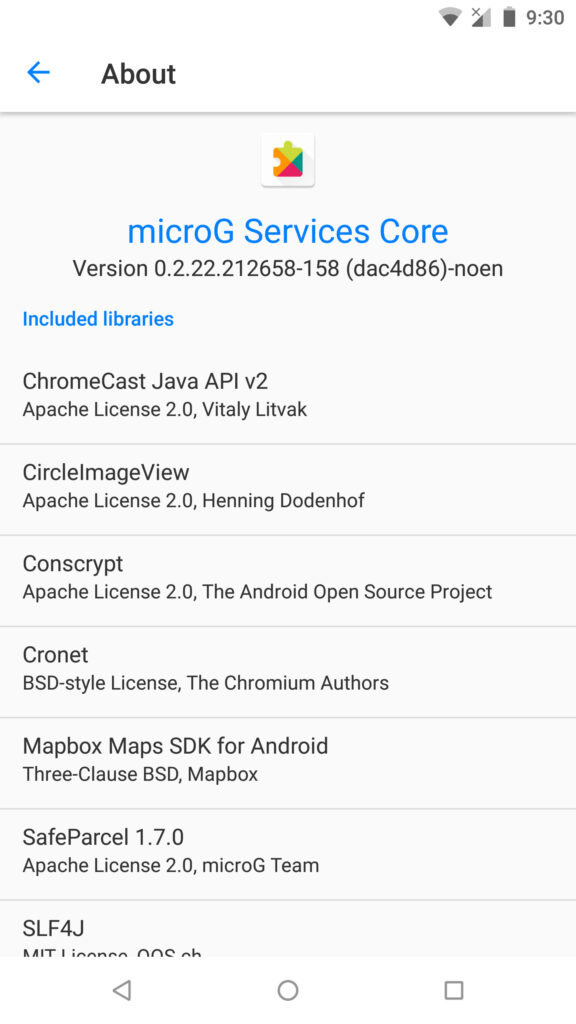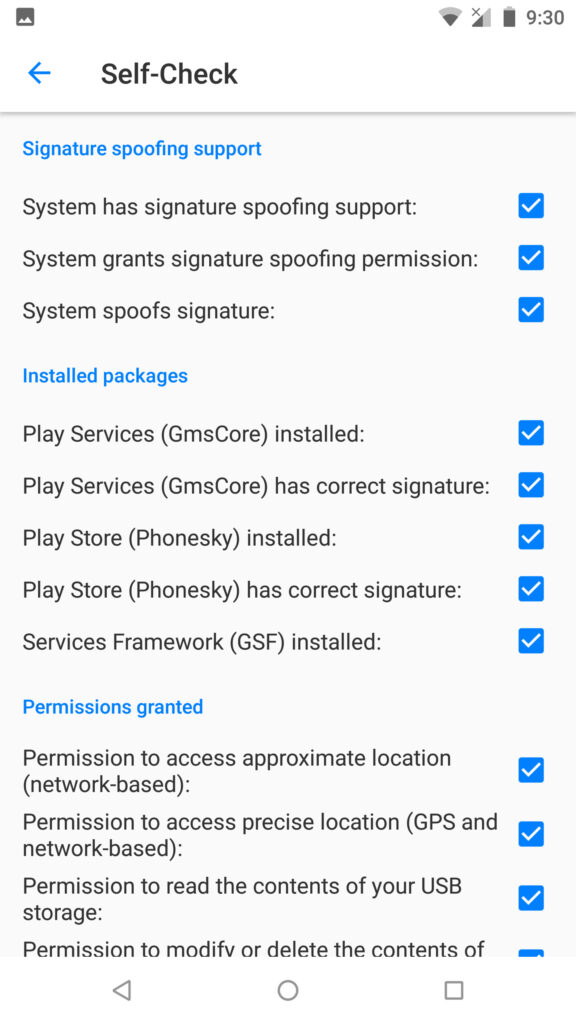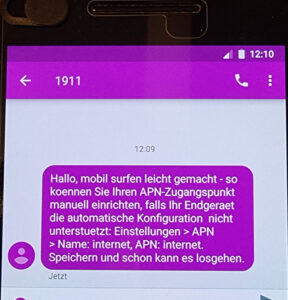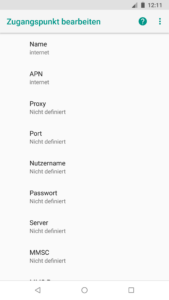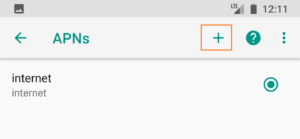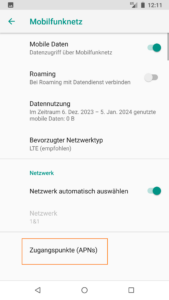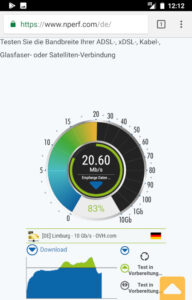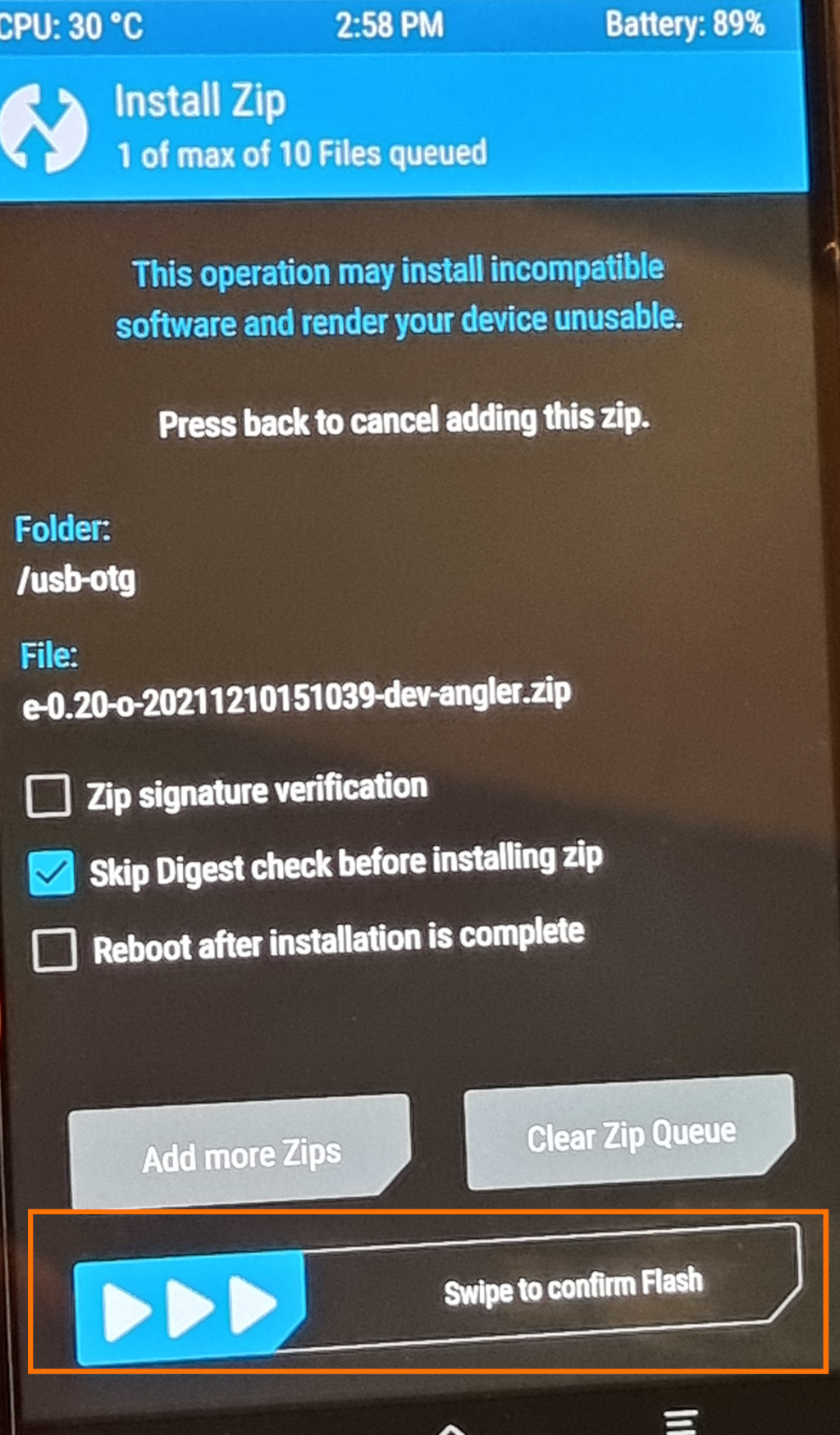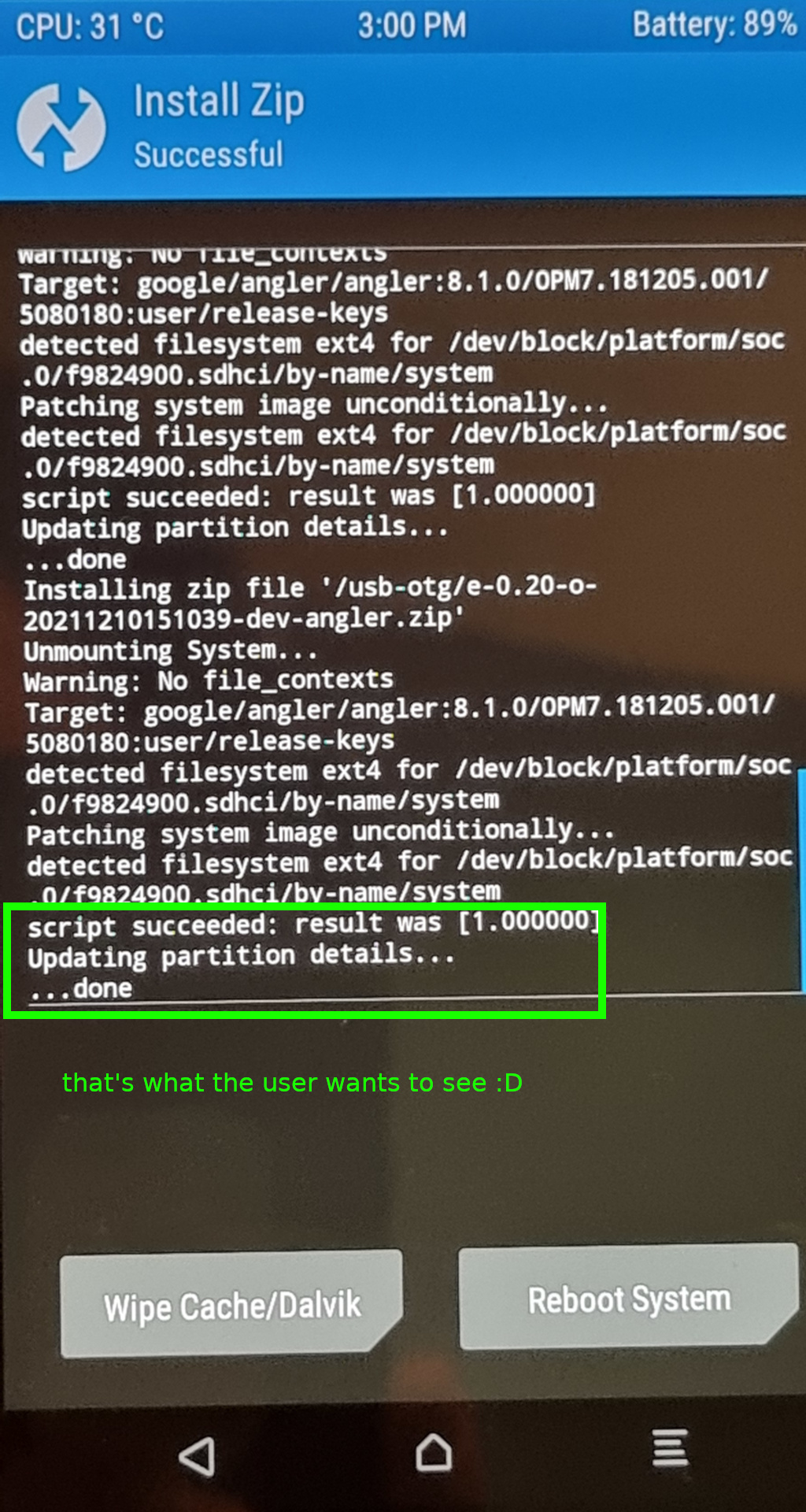want to see what’s going on in the Open Source part of Android OS?
e-OS is available for many many (but not all) devices
here is a detailed review of the ROM in terms of privacy.
IT IS AN EXCELLENT ROM BUT IF THE USER NEEDS MAXIMUM PRIVACY GET SOMETHING GRAPHENE COMPATIBLE 😀
Nexus 6P?
Yes! it still got that 3.5mm Audio Jack 🙂 so full version mp3 player 🙂
also: it’s WLAN-WIFI reception is EXCELLENT (in comparison to Samsung S21 Ultra X-D (very shitty WIFI-WLAN reception))
- yes, it’s an older phone, but that means: the user might be able to get it below 100 bucks
- hardware and camera (12MP) wise imho it STILL packs a punch 😀
- imho it was the best of two worlds: Google + Huawai (back in the days were those companies were not in an hostile spy and trade war with each other 🙁 it is a great example what mankind can acchieve when working together, but the working together is the hardest part)
- a privacy enhancing Custom ROM /e/OS is a complete, fully “deGoogled”, mobile ecosystem
- as seen on: https://www.androidcentral.com/eos-review-privacy-focused-android-without-google
- latest news
- donate if possible: https://e.foundation/donate-2/
screenshot default android stock rom:
be aware!
problem: security patch level october 5 2021 https://www.wired.com/story/google-100-android-security-issues-critical-update/ ← will not fix a lot of security problemz 🙁
finally: no complaints more about “but there is no GooglePlayStore”
yes there is! It’s called “Aurora” Store and has a lot of Apps also games 😀 (for those kids that need it)
because the “original” GooglePlay Store comes (unfortunately) comes with privacy problem.
this is possible thanks to MicroG which e-OS has pre-installed 😀
- but it has also to be said that loads of apps are missing from the original Google Play store
- tux cart works excellent 😀

preparations:
- keep a cool head, flashing a custom rom is nothing for the faint hearted X-D “NO MY DEVICE IS DESTROYED”
- at least if TWRP is already running, chances are good to get it working again
- backup all important data that is still on the phone via known-to-be-good-usb-datacable via mtp (really like it, makes phone behave like usb stick :D)
- get a good usb stick, format it ext4
- get an USB A (USB Stick) to USB C (phone) adapter
- charge phone up to 100%
- insert sim card into nexus 6p
- reboot it
- does calling work?
- does sms work?
- does mobile internet (LTE) work?
(it might be required to manually put in APN -> please ask phone company about APN details) - on Stock ROM Android 8.0 this is done as following:
hostnamectl; # tested on Operating System: Debian GNU/Linux 12 (bookworm) Kernel: Linux 6.1.0-16-amd64 su - root apt update apt install adb fastboot # it is not required but also possible to download the LATEST version of adb wget https://dl.google.com/android/repository/platform-tools-latest-linux.zip unzip platform-tools-latest-linux.zip ./adb --version Android Debug Bridge version 1.0.41 Version 34.0.5-10900879 # get the right files for nexus 6p https://doc.e.foundation/devices/angler/install # get latest https://dl.twrp.me/angler/ # using twrp-3.7.0_9-0-angler.img (sha256sum: 21e41c0607b150f8dc5e5a4b0975a64d1eb62c4aff34920231d027e0793e8028) # and https://images.ecloud.global/dev/angler/ e-0.20-o-20211210151039-dev-angler.zip (sha256sum: a32742ff199112f8516f102a9611b45ba928e341c0d2f66dec1cc2edb4e1f0a4) # copy both files on the ext4 formatted usb stick # start the phone with stock-rom # go into settings of android 8.0 default vendor rom # find system settings -> software -> build number -> tap on it 7x times to enable developer mode ## in developer mode ### enable usb-debugging ### enable oem-unlock-flashing (there was no such option on nexus 6p android 8.0) # attach device with known-to-be-good-usb-data-cable of high quality adb devices # look at phone's screen, it will show "trust this (bluetooth-mac)" check the box and say "yes" List of devices attached CVH7N15BXXXXXXXX device # this should reboot the device adb reboot bootloader # and show this screen# try fastboot oem unlock # FAILED (remote: 'unknown command') (it is already unlocked) # it is already unlocked fastboot flashing unlock (bootloader) Device already unlocked! # now the important part, go to folder where twrp-3.7.0_9-0-angler.img is cd /to/where/this/file/was/downloaded/ fastboot flash recovery twrp-3.7.0_9-0-angler.img Sending 'recovery' (18416 KB) OKAY [ 0.559s] Writing 'recovery' OKAY [ 1.183s] Finished. Total time: 1.792s # if flashing of twrp went fine # continue: via volume up / down select “recovery” mode (in red), hit power button to confirm selection # after a reboot of the phone (WAIT!) # the user should now be prompted with the "TWRP" Mount Decrypt Data "Enter Password" screen
# enter the pin that the user would normally enter during boot # "swipe" to "allow modifications" # now user sees the main twrp screen
# step1:) a new bootloader installed successfull! :D # the user can do a little celebration dance right there! :D
# now step2) flashing the rom.zip # now how to get the rom.zip on the device? # here is where the official documentation fails # and the usb stick to phone adapter is key :D # sideload does not work :( # also MTP upload seems to have a problem :( # here COMES THE USB STICK SOLUTION :D adb sideload e-0.20-o-20211210151039-dev-angler.zip adb: sideload connection failed: no devices/emulators found adb: trying pre-KitKat sideload method... adb: pre-KitKat sideload connection failed: no devices/emulators found # connect the USB Stick to the USB A Port of the adapter # connect the USB C Port of the Adapter to the Phone
# then in twrp go to mount menu and check all boxes
# this is important to avoid this error # this means not all partitions were mounted before flash
# continue: format partitions
- return to TWRP return to main menu, then tap
Wipe - Now tap
Format Dataand continue with the formatting process.Here a new screen may show where you will have to typeYesand confirm the action by clicking a button.
Caution: Format Data will remove encryption as well as delete all files stored on the internal storage. Remember to take a backup first. Check Requirements section above. - Return to the previous menu and tap
Advanced Wipe. - Select the Cache and System and DalvikCache partitions to be wiped and then Swipe to Wipe
go back to TWRP main menu:
now the actual rom flashing 😀
in the TWRP main screen: tap on “Install“
select storage device “USB-OGT” (the ext4 formatted USB stick)
the user should see the zip file on the stick:
“e-0.20-o-20211210151039-dev-angler.zip”
click on it
now please sit still, don’t jump around, put the phone on a table, so nothing can disrupt the flash process
then swipe to flash it on the device 😀
now
hit “Reboot System!” (bottom right button)
here is the complete song: https://soundcloud.com/xenox-afl/bitjam-podcast-120-one-step-forward-back
that the user now needs to dance to (COMPLETE SONG!) to celerbate the success! 😀
have phun with newly privacy enhanced phone 😀
same as last time: fix No Sim Card Detected:
- This has been happening on many custom ROMs.
- An easy fix is to go to security settings and change screen lock to swipe or none, then reboot.
- That will remove the device protection that caused the no sim problem.
- After the reboot, the problem is fixed and won’t happen anymore.
- Then go back into security settings and change it back to whatever screen lock option you want.
links:
liked this article?
- only together we can create a truly free world
- plz support dwaves to keep it up & running!
- (yes the info on the internet is (mostly) free but beer is still not free (still have to work on that))
- really really hate advertisement
- contribute: whenever a solution was found, blog about it for others to find!
- talk about, recommend & link to this blog and articles
- thanks to all who contribute!