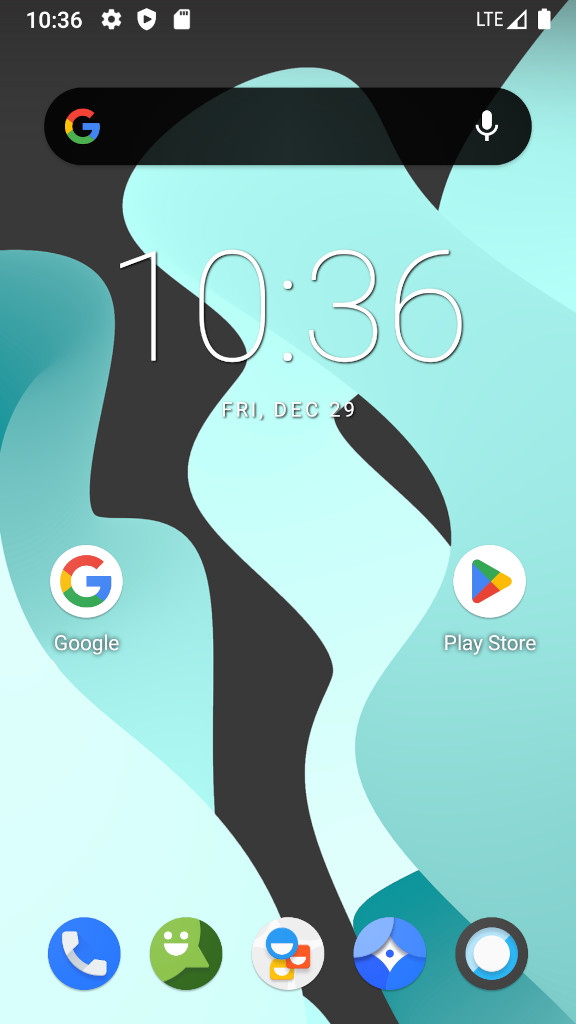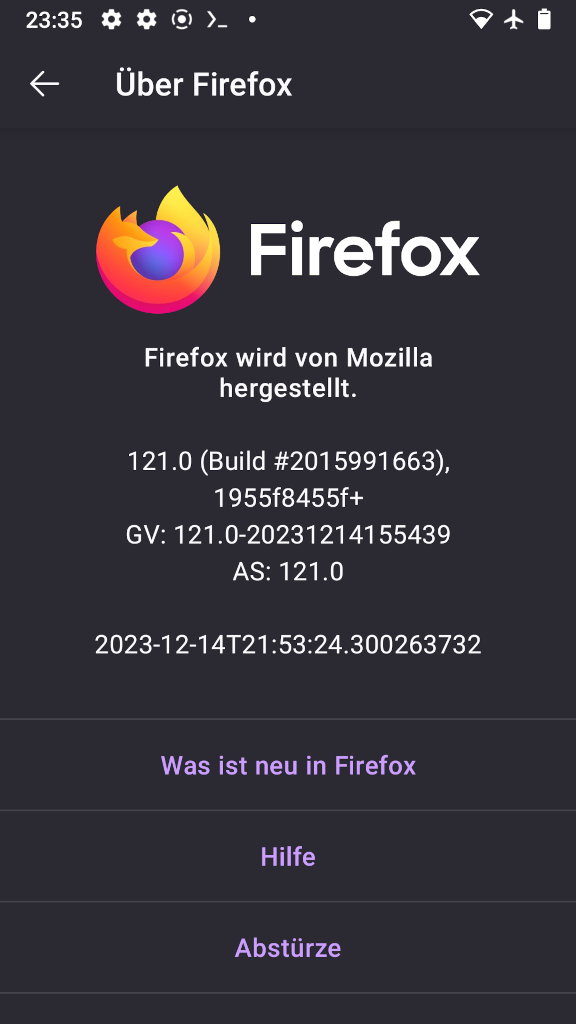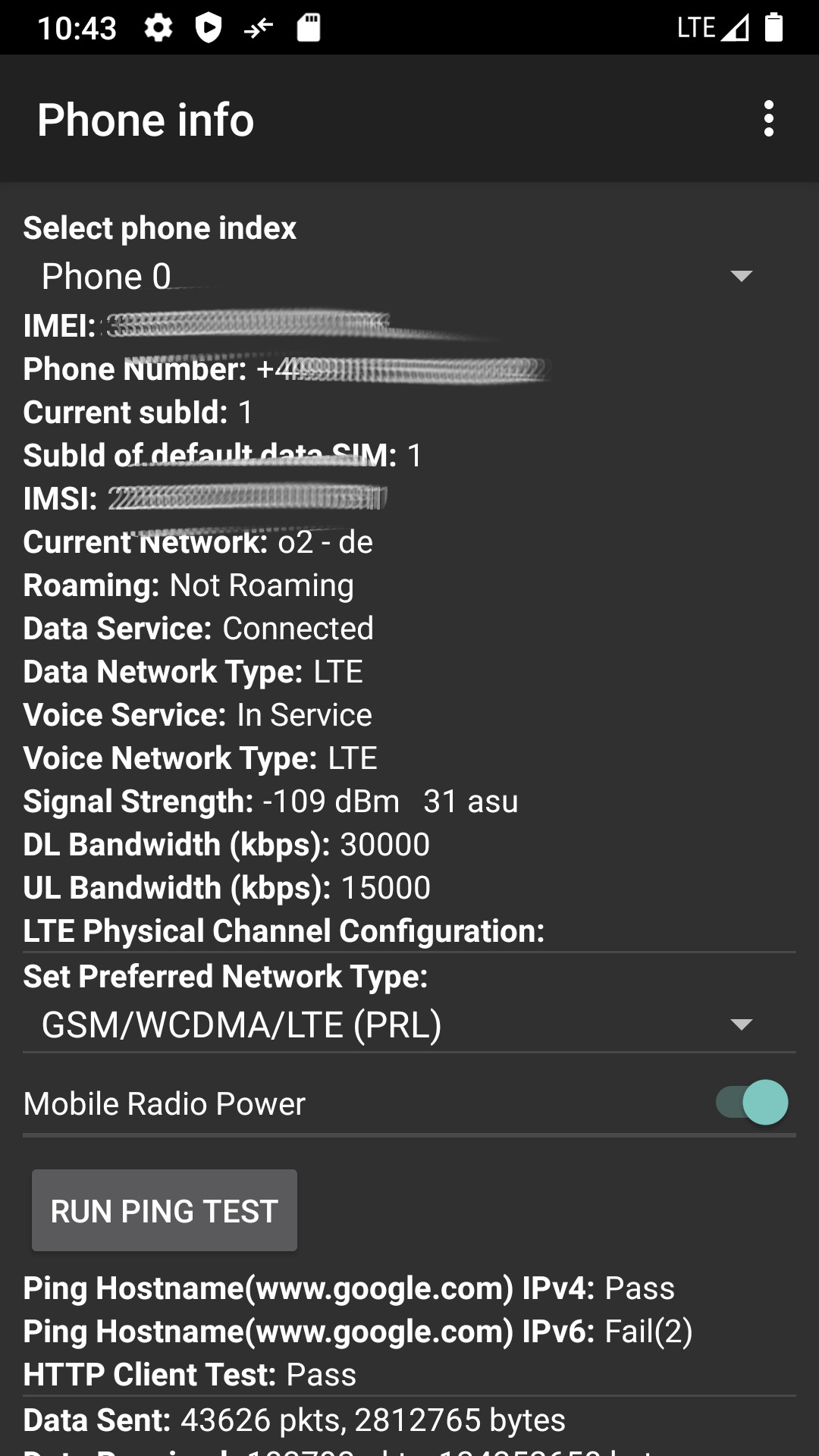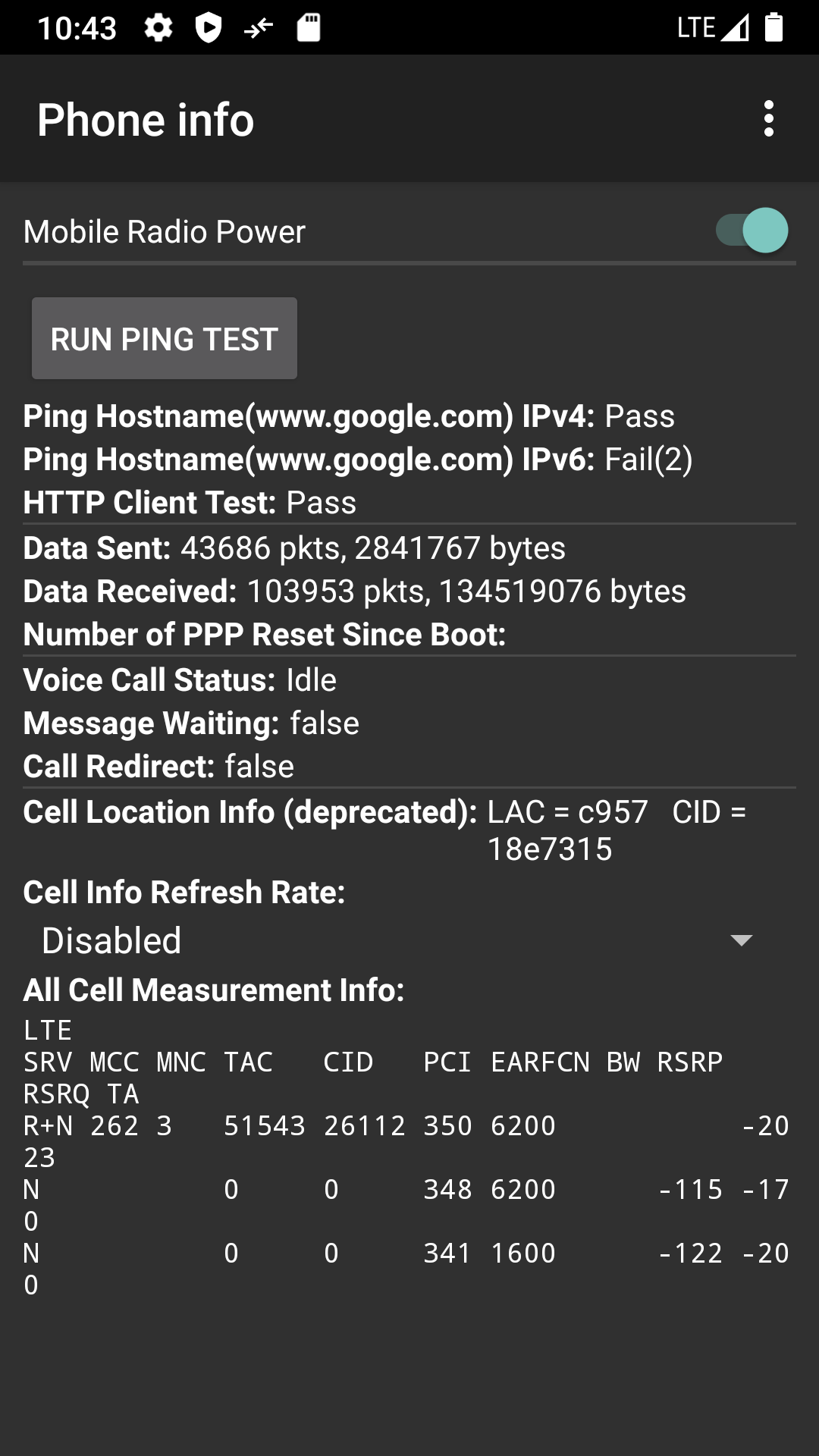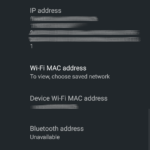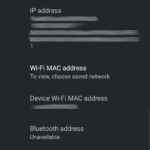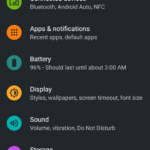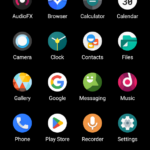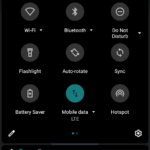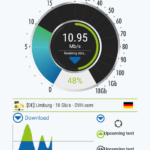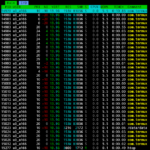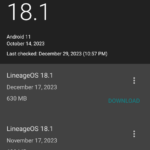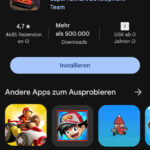how to fix sim card not working:
PLEASE WITH SIM CARD INSERTED BOOT STOCK ROM AT LEAST ONCE!
- while still in stock rom insert sim card and TEST & CONFIRM that CALLING and INTERNET (LTE) are working
- (test if stock rom can use sim card, set APN test if internet is working)
- this (probably) does some modem settings, that then allow LinageOS to use the modem correctly (make calls, use internet) = chances are good it will also work in LineageOS 😀
- if the user already flashed LinageOS scroll down to “back to stock firmware?” how to flash back stock firmware
security warning
What is this all about?
- sustainability, to recycle old devices and give them a second life with newer software, that vendors could not be bothered to provide
- a Samsung A5 2017 is with it’s 6 years of age considered a old phone that is not software-update-supported anymore
-
Chipset Exynos 7880 (14 nm) CPU Octa-core 1.9 GHz Cortex-A53 + 3GB of RAM not enough anymore?
GPU Mali-T830MP3 - LinageOS can help to get this device to Android 11 + security Updates 6. Oktober 2023, Vendor Security Updates Level 1. October 2021
- WHILE adding a ton of cool features such as screen recording 😀
- imho 20FPS are still a decent frame rate for SuperTuxCart 😀 (the Gyroskop steering mode is really cool and works really well! :D)
-
- a Samsung A5 2017 is with it’s 6 years of age considered a old phone that is not software-update-supported anymore
- Just as Apple, Samsung and many other IT entities have never heard of “software minimalism”
- aka UNIX KISS = run as little software on devices as possible = faster & better & safer working devices 😀
- also for data gathering purposes a sh*t load of pre-installed Android Apps are clogging up the system and it’s resources
WARNING: DO NOT DO THIS ON FOR-WORK-COMPANY-PHONES!
Because if the company get’s ransomeware hacked by a phone with outdated firmware… it’s Samsung’s fault, not the user’s and the company can (in theory) sue Samsung (have fun!) for not providing security updates.
Also good security practice is: to keep at least the apps on the phone as up to date as possible
1) either: delete all non-wanted apps via adb (which is possible)
2) install a custom rom that does not come with all this garbage pre installed 😀
pro: the user will get a newer (hopefully more secure) version of Android than Samsung would allow 😀
WARNING! ALL FILES ON THE DEVICE WILL BE DELETED IN THE PROCESS!
CONCENTRATE: FOLLOW INSTRUCTION STEP-BY-STEP CAREFULL!
(checkout xdaforum.com to find a good rom if there is no LineageOS available)
search it like this: https://duckduckgo.com/?t=ffab&q=xdaforum.com+A520F
where A520F is the Samsung Model Code <- this A5 even has an FM Radio when Headphones are connectd 😀 (IMHO VERY AWESOME and a SHAME that later models abandoned that)
https://wiki.lineageos.org/devices/a5y17lte/ -> possible to Update from Android 8.0 (default stock) to Android 11! NICE 😀
- howto: https://wiki.lineageos.org/devices/a5y17lte/install
- there is also an UNOFFICIAL e-OS firmware (UNTESTED!)
- Google Play Store (GApps)
hostnamectl; # tested on Operating System: Debian GNU/Linux 12 (bookworm) Kernel: Linux 6.1.0-13-amd64 su - root apt install adb heimdall-flash # get a GOOD QUALITY USB cable # connect the phone and issue command: heimdall print-pit # if device reboots that indicates that Heimdall is installed and working properly # it also spits out a ton of info: A5120F_print_pit.txt # If it does NOT REBOOT: try a different USB cable or different USB port # to get into "download" mode (allow to flash recovery mode) # 1) power off device # 2) disconnect USB cable # 3) hold Volume Down + Home + Power # almost immediately a cyan screen should show up# continue with Volume Up key
# 4) connect USB cable # then back to terminal heimdall flash --RECOVERY recovery.img --no-reboot # output Heimdall v1.4.2 Copyright (c) 2010-2017 Benjamin Dobell, Glass Echidna http://www.glassechidna.com.au/ This software is provided free of charge. Copying and redistribution is encouraged. If you appreciate this software and you would like to support future development please consider donating: http://www.glassechidna.com.au/donate/ Initialising connection... Detecting device... Claiming interface... Setting up interface... Initialising protocol... Protocol initialisation successful. Beginning session... Some devices may take up to 2 minutes to respond. Please be patient! Session begun. Downloading device's PIT file... PIT file download successful. Uploading RECOVERY 100% RECOVERY upload successful Ending session... Releasing device interface... # now trickiest part of the whole process: # booting into LineageOS recovery.img # 5) disconnect USB cable # 5.2.) hold VOL DOWN + POWER until screen goes black, then release keys # 5.1.) screen black: IMMEDIATELY hold VOL UP + POWER for 3 to 4 Sec # if the user DOES NOT SEE LineageOS LOGO # the user is in Samsung's recovery # and need to re-flash recovery.img # it worked? :D congratz! let's continue! # tap Factory Reset, then Format data / factory reset # this is required or flashing will result into an error
# on the android device tap "enable ADB" (it might be under "Advanced") # back to terminal: # the device should show up adb devices List of devices attached 5XXXXXXXXXXXXXX1 recovery # on the android device tap "Apply Update" -> "Apply Update from ADB"
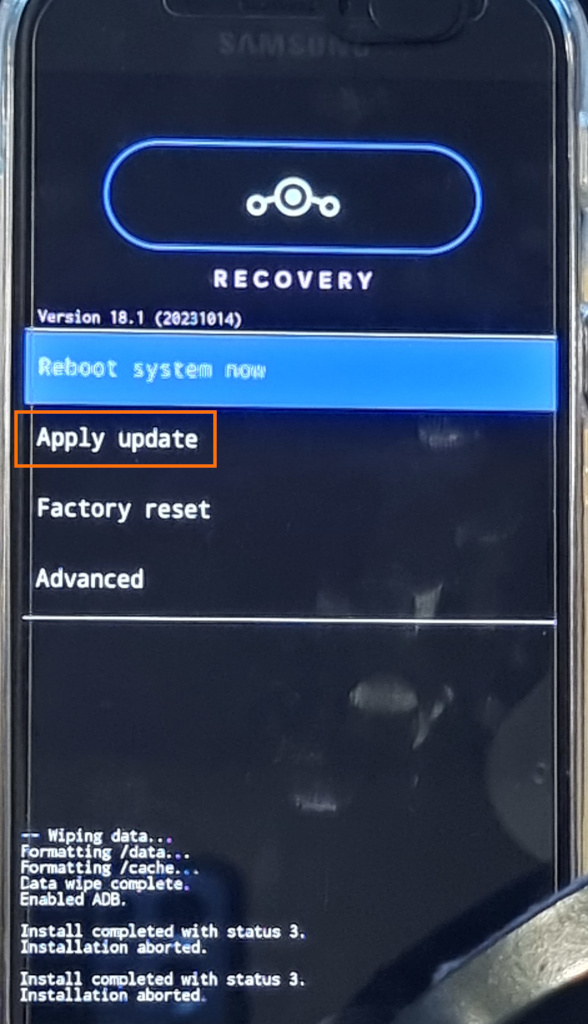
# back to terminal: # let's start the flashing :D adb sideload lineage-18.1-20231014-nightly-a5y17lte-signed.zip Total xfer: 1.00x # pacience: let it sit for a while # now if the user wants Google Play Store # tab on "enable adb" again
# then go adb -d sideload MindTheGapps-11.0.0-arm64-20230922_081122.zip # confirm to install this unsigned zip
# it should install like this
# let it sit for a bit # go back one menu # now tap on "Reboot device" # if it does this:
# DO 3 MIN OF DANCE-of-SUCCESS! :D
happy with the result? 😀
this only works in LinageOS:
screenshots:
Links:
tool for flashing: (can also be installed apt install heimdall-flash)
https://glassechidna.com.au/heimdall/
https://bitbucket.org/benjamin_dobell/heimdall/downloads/?tab=downloads
https://github.com/Benjamin-Dobell/Heimdall
https://www.reddit.com/r/privacytoolsIO/comments/fit0tr/taking_almost_full_control_of_your_unrooted/
https://randhome.io/blog/2021/01/16/how-to-check-if-an-android-phone-has-a-stalkerware-installed/
UNTESTED: https://github.com/botherder/snoopdroid
UNTESTED: https://github.com/botherder/androidqf
UNTESTED: https://github.com/opengapps/opengapps
back to stock firmware?
in order to flash another rom it might be required to go back to stock firmare.
this was tested to work with:
- Windows 10
- Odin3_v3.14.4 https://www.chip.de/downloads/Odin3_12992520.html
- this stock firmware “Samsung_A5_Stock_Firmware_A520F_NEE_A520FXXUGCTKA_fac.zip”
- sha512sum: 9d61e728ac44eec8fca43f3b237e39af43fc15cd1be15936fd77b273d04ef876eeaa05539d7516fb125bbc0029a93886bebf3d37d0dbe1046280a3d16e839ba5
- https://developer.samsung.com/android-usb-driver
- install those drivers then reboot
- get device into “Download” mode
- switch off device
- disconnect USB to PC cable
- hold power + volume down + home for 4 to 5 sec
- confirm with volume up to enter download mode
- now connect USB to PC cable (or no com port device might be detected “undetected device”)
- it should do “ding dong” and odin should display a compatible com port device (serial to flash)
liked this article?
- only together we can create a truly free world
- plz support dwaves to keep it up & running!
- (yes the info on the internet is (mostly) free but beer is still not free (still have to work on that))
- really really hate advertisement
- contribute: whenever a solution was found, blog about it for others to find!
- talk about, recommend & link to this blog and articles
- thanks to all who contribute!