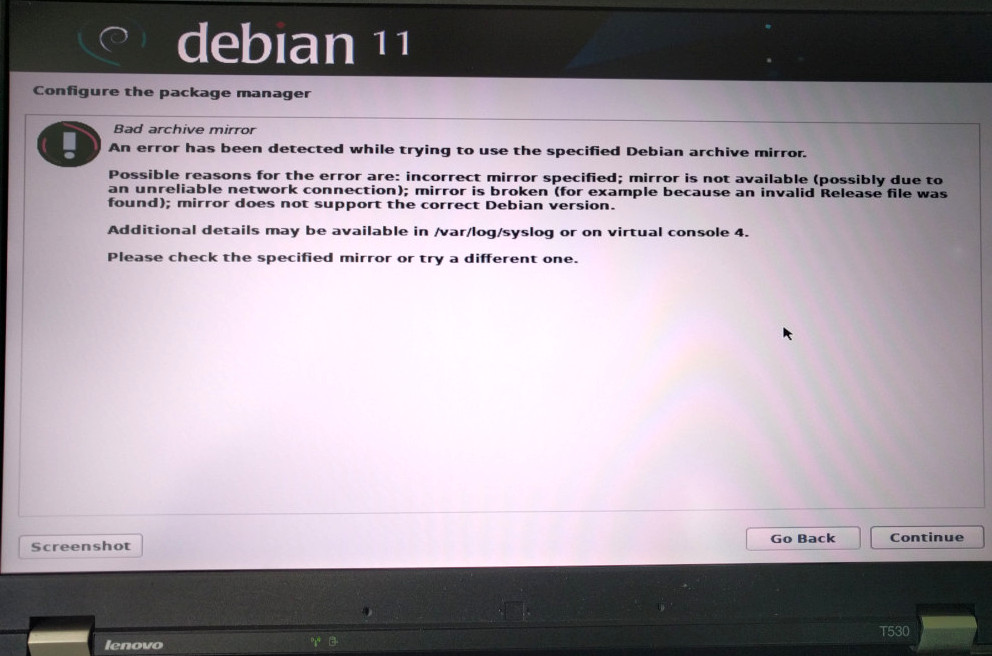dhcp no problem, even dhcp6
but right before package selection the network (no matter WIFI or LAN!!!) connection is “dropped” / fails / goes down and out.
(from server hardware to notebook hardware all the same)
meaning: debian setup reports a wrong error: “bad archive mirror” (as if the mirror was the problem, no, it’s the local network connection
the user can easily check if internet is working by switching to a different console (Ctrl+Alt+F2) then ping 1.1.1.1
nothing?
the user’s network ain’t working
any way to bring it up in that shell?
ip a; # show all network devices ip link set eth0 up; # try to wake up that device # the dhclient command is missing during setup, wtf
the workaround:
do a minimal setup:
- hit “continue” with minimal no-mirror setup
- reboot
- boot minimal, then check if networking is working (should)
- ping 1.1.1.1; # works? great! 🙂
-
vi edit /etc/apt/sources.list# to add:
-
deb https://ftp.halifax.rwth-aachen.de/debian/ bullseye main contrib deb-src https://ftp.halifax.rwth-aachen.de/debian/ bullseye main contrib
-
apt update; -
apt install mate-desktop-environment-extras lightdm network-manager-gnome libreoffice firefox-esr reboot; # again
it almost seams like SABOTAGE!
recommendations:
- GNU Linux Debian (and any other distribution) should permanently monitor the uplink during setup (is ping 1.1.1.1 working? = good, not = bad -> report error to user, that connection was lost… )
- it would be great if the correct error message would be displayed for example “lost network connection” not “bad archive error”, as this is missleading (the files on the mirror are fine, it is ping 1.1.1.1 that is not working for some strange reason that is VERY HARD TO DEBUG with the limited capabilites of the minimal setup GNU Linux)
how any OS setup actually should be: “install via internet”
- Macbooks with OSX can do that
- no more downloading iso to usb stick (while this is easily done under GNU Linux with a 1:1 copy of the image on a bootable stick (not all are bootable) or burning cd-dvd
- it works like this:
- simply LAN connect device to internet
- right after power on, hold a key-combination that says “download install image from official server, checksum it, then start install process”
- OSX it is after “startup chime, hold down the combination of:
- Command(Cmd) + Option (Alt) + R” (for Recovery) (src)
- which is pretty neat (it even automatically selects the appropriate version for that Macbook… would be cool if a selection screen asks the user “does the user want this or that OSX version or install GNU Linux Debian?”)
- entering a licence code is completely strange to OSX users
- whoever bought a Mac is “entitled” to use OSX
- (maybe not the latest OSX version… because Apple likes to dish out new versions of devices on a almost monthly basis and not care about Long Term Support / updates or high quality software anymore (it’s a shame), whatever sells, sold is sold, right?)
- any hardware vendor should print on the package “5 (or better 10) years of software update support guranteed”
- whoever bought a Mac is “entitled” to use OSX
- entering a licence code is completely strange to OSX users
- OSX it is after “startup chime, hold down the combination of:
liked this article?
- only together we can create a truly free world
- plz support dwaves to keep it up & running!
- (yes the info on the internet is (mostly) free but beer is still not free (still have to work on that))
- really really hate advertisement
- contribute: whenever a solution was found, blog about it for others to find!
- talk about, recommend & link to this blog and articles
- thanks to all who contribute!