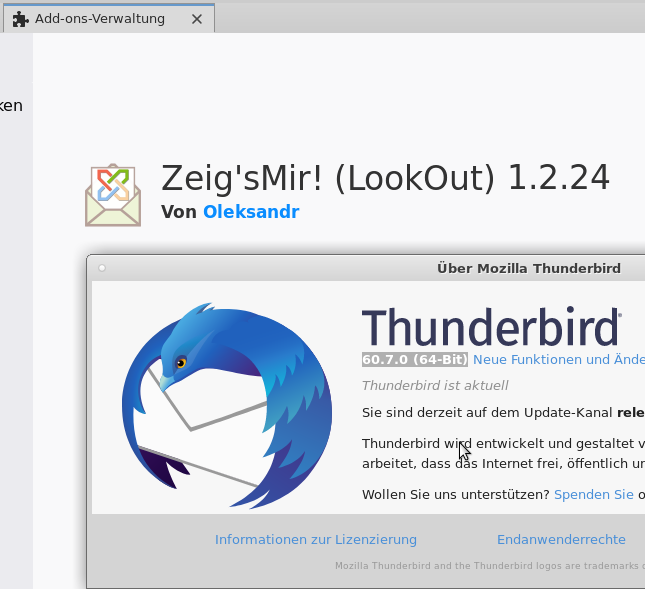What is the problem? Microsoft just came up with another closed standard file format… Microsoft’s proprietary TNEF (Transport Neutral Encapsulation Format) often named winmail.dat or win.dat, and has a MIME type of Application/MS-TNEF is a proprietary email attachment format used by Microsoft Outlook and Microsoft Exchange Server.
Some TNEF files contain information used by only Outlook to generate a richly formatted view of the message, such as embedded (OLE) documents or Outlook-specific features such as forms, voting buttons, and meeting requests.
Other TNEF files may contain files which have been attached to an e-mail message.
Within the Outlook e-mail client, TNEF encoding cannot be explicitly enabled or disabled (except via a registry setting[2]).
The file is not recognized by other email clients including (most) webclients can not open such attachments (imho).
registry hack to disable winmail.dat – Outlook 2010:
To prohibit Outlook 2010 from sending the Winmail.dat file
- Add the DisableTNEF registry entry. To do this, follow these steps:
- Exit Outlook 2010.
- Start Registry Editor.
- In Windows 7, click Start
 , type regedit in the Search programs and files box, and then press Enter.
, type regedit in the Search programs and files box, and then press Enter. - In Windows Vista, click Start
 , type regedit in the Start Search box, and then press Enter.
, type regedit in the Start Search box, and then press Enter.
 If you are prompted for an administrator password or for confirmation, type the password, or provide confirmation.
If you are prompted for an administrator password or for confirmation, type the password, or provide confirmation. - In Windows XP, click Start, click Run, type regedit, and then click OK.
- In Windows 7, click Start
- Locate and then select the following registry subkey:
HKEY_CURRENT_USER\Software\Microsoft\Office\14.0\Outlook\Preferences
- On the Edit menu, point to New, and then click DWORD Value.
- Type DisableTNEF, and then press Enter.
- Right-click DisableTNEF, and then click Modify.
- In the Value data box, type 1, and then click OK.
- Exit Registry Editor.
- Restart the computer.
registry hack to disable winmail.dat – Outlook 2007:
works and tested in win 7 sp1 64bit:
To prohibit Outlook 2007 from sending the Winmail.dat file
- Install hotfix 957692.
For more information, click the following article number to view the article in the Microsoft Knowledge Base:
957692 Description of the Outlook 2007 hotfix package (Outlook.msp): October 28, 2008 - Add the DisableTNEF registry entry. To do this, follow these steps:
- Exit Outlook 2007.
- Start Registry Editor.
- In Windows Vista, click Start
 , type regedit in the Start Search box, and then press Enter.
, type regedit in the Start Search box, and then press Enter.
 If you are prompted for an administrator password or for confirmation, type the password, or provide confirmation.
If you are prompted for an administrator password or for confirmation, type the password, or provide confirmation. - In Windows XP, click Start, click Run, type regedit, and then click OK.
- In Windows Vista, click Start
- Locate and then select the following registry subkeys:
HKEY_CURRENT_USER\Software\Microsoft\Office\12.0\Outlook\Preferences
- On the Edit menu, point to New, and then click DWORD Value.
- Type DisableTNEF, and then press Enter.
- Right-click DisableTNEF, and then click Modify.
- In the Value data box, type 1, and then click OK.
- Exit Registry Editor.
- Restart the computer.
thunderbird addon:
Thunderbird add-on called LookOut
it is Open Source (find source here)
… works like a charm in this version: opening Outlook 2007 winmail.dat 🙂 THANKS!
Links:
https://support.mozilla.org/en-US/kb/what-winmaildat-attachment
https://en.wikipedia.org/wiki/Transport_Neutral_Encapsulation_Format
liked this article?
- only together we can create a truly free world
- plz support dwaves to keep it up & running!
- (yes the info on the internet is (mostly) free but beer is still not free (still have to work on that))
- really really hate advertisement
- contribute: whenever a solution was found, blog about it for others to find!
- talk about, recommend & link to this blog and articles
- thanks to all who contribute!