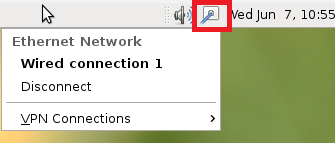- setting dynamic and fixed ips from bash-terminal – when given care to detail – is working just fine.
- there are also more or less working network-manager guis.
- mixing both is not recommended
- any network-manager gui software should respect the manual settings under /etc/network, but this is not guranteed
- Ubuntu: even when based on Debian comes along with it’s own “netplan” way of managing the network. #argh #standards? #anyone?
either manual or network-manager gui
but not both!!!
- For laptops and desktops: a network manager gui is probably the best options
- for servers: manually configuring the network via /etc/network/interfaces is probably the best option.
- (RedHat/CentOS have a nice terminal-gui tool for this with a strange name: nmtui)
- either one plans for a headless server (without a network-manager) or one plans for a system with gui (probably with network-manager).
# check for possible installed network management software
dpkg -l|grep network
network manager gui + temporary fixed ip:
If the user has a desktop running (probably with network manager gui) but want’s a temporary fixed ip, this can be done like this:
su - root apt install net-tools # will add an additional virtual ip to eth0, re-do every 3 seconds while true ; do ifconfig eth0:0 192.168.1.123 up; ip -c a; sleep 3; done; # more elaborate example # including connection test to 192.168.$SUBNET.100 SUBNET=0; while true; do ifconfig enp2s0:4 192.168.$SUBNET.222 up; ip -c addr show; ping -c 3 192.168.$SUBNET.100; sleep 3; clear; done
list all network cards (nic)
to get the actual hardware models of the nic: (creditz)
the lshw tool is not installed per default.
hostnamectl; # tested on Operating System: Debian GNU/Linux 11 (bullseye) Kernel: Linux 5.10.0-8-amd64 Architecture: x86-64 su - root apt udpate apt install lshw # now run lshw -class network -short H/W path Device Class Description =============================================================== /0/100/1c.4/0 enp2s0 network 82574L Gigabit Network Connection /0/100/1c.5/0 enp3s0 network 82574L Gigabit Network Connection /0/100/1c.6/0 enp4s0 network 82574L Gigabit Network Connection /0/100/1c.7/0 enp5s0 network 82574L Gigabit Network Connection /2 virbr0 network Ethernet interface
even more details:
ip -c a s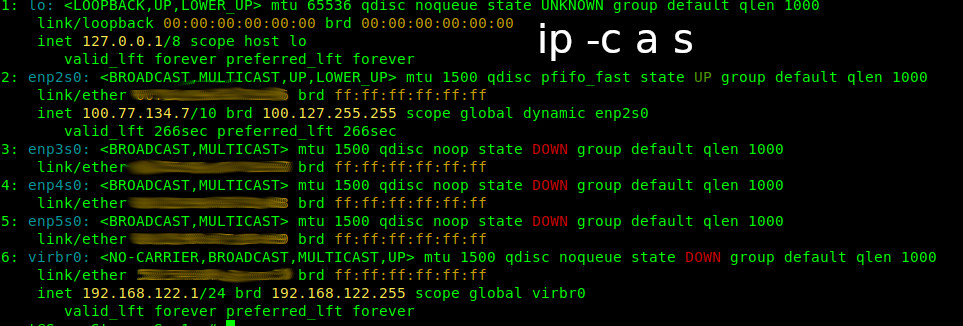
network config: the gui way
if one plans to use a desktop/Gnome2 Mate one might want to have a network manager widget/gui.
su - root; # become root apt update; # update the repo apt-get install network-manager-gnome; # install the network manager tool # optional: apt-get install gnome-nettool; # install network debugging tool
network-manager-gnome
nice tool to manage your weird wired and wireless networks
also see: https://dwaves.de/2016/04/15/gnu-linux-debian-install-missing-network-manager-widget-gnome2-network-manager-gnome-and-nettool-alternative-gnome-network-management-utility/ for more screenshots.
or if xfce and other GUI is in use one can also try:
aptitude install wicd; # install wicd network manager tool (optional)
(checkout the documentation about wicd here)
network config: fixed ip: the terminal-bash “headless” server way
permanent fixed ip & additional virtual fixed ips
in order for this to work, it is necessary to remove all network manager tools that might overwrite or somehow interfere with the settings.
lsb_release -d Description: Debian GNU/Linux 11 (bullseye) su - root apt remove network-manager-gnome apt remove gnome-nettool vim /etc/network/interfaces # This file describes the network interfaces available on your system # and how to activate them. For more information, see interfaces(5). source /etc/network/interfaces.d/* # The loopback network interface auto lo iface lo inet loopback # === enp2s0 === allow-hotplug enp2s0 # uncomment to use dhcp # iface enp2s0 inet dhcp # === enp2s0 === # primary fixed ip auto enp2s0 iface enp2s0 inet static address 192.168.0.222 netmask 255.255.255.0 gateway 192.168.0.1 # === enp2s0:0 === # additional fixed ip on virtual interface (same physical interface, multiple fixed ips) auto enp2s0:0 iface enp2s0:0 inet static address 192.168.1.222 netmask 255.255.255.0
DO NOT FORGET THE to restart the network when done with editing:
service networking restart
ALSO: DO NOT FORGET this line:
auto eth0
line, or it might not accept the changes!
it is wise, to monitor the progress on a second terminal, or afterwards (if things fail) with:
journalctl -xe
hostnamectrl; # tested on debian7 hostnamectl; # also tested on Operating System: Debian GNU/Linux 11 (bullseye) Kernel: Linux 5.10.0-8-amd64 Architecture: x86-64 vim /etc/network/interfaces
# This file describes the network interfaces available on your system # and how to activate them. For more information, see interfaces(5). source /etc/network/interfaces.d/* # The loopback network interface auto lo iface lo inet loopback # === enp2s0 === # The primary network interface, inet uplink using dhcp allow-hotplug enp2s0 iface enp2s0 inet dhcp # === enp2s0:0 === # add another fixed ip address to this interface # for lan networking (ever changing dhcp address is stress) auto enp2s0:0 iface enp2s0:0 inet static address 192.168.4.100 netmask 255.255.255.0 # gateway 192.168.4.1 # debian 11 service networking restart # alternatively systemctl restart networking.service # on older debian 7 /etc/init.d/networking restart [....] Running /etc/init.d/networking restart is deprecated because it may not r[warnble some interfaces ... (warning). [ ok ] Reconfiguring network interfaces...done. # will nicely and colorful display if changes were success :) ip -c a s
or if that fails:
reboot
in my case it seems this line
auto eth0
and things FAILED gracefully like this:
[warn] Running /etc/init.d/networking restart is deprecated because it may not re-enable some interfaces ... (warning). [....] Reconfiguring network interfaces...RTNETLINK answers: File exists Failed to bring up eth0. done.
more network config examples:
vim /usr/share/doc/ifupdown/examples/network-interfaces.gz; # can be found here
# A "#" character in the very first column makes the rest of the line
# be ignored. Blank lines are ignored. Lines may be indented freely.
# A "" character at the very end of the line indicates the next line
# should be treated as a continuation of the current one.
#
# The "pre-up", "up", "down" and "post-down" options are valid for all
# interfaces, and may be specified multiple times. All other options
# may only be specified once.
#
# See the interfaces(5) manpage for information on what options are
# available.
######################################################################
# The loopback interface isn't really required any longer,
# but can be used if needed.
#
# auto lo
# iface lo inet loopback
# An example ethernet card setup: (broadcast and gateway are optional)
#
# auto eth0
# iface eth0 inet static
# address 192.168.0.42/24
# gateway 192.168.0.1
# A more complicated ethernet setup, with a less common netmask, and a downright
# weird broadcast address: (the "up" lines are executed verbatim when the
# interface is brought up, the "down" lines when it's brought down)
#
# auto eth0
# iface eth0 inet static
# address 192.168.1.42/25
# up route add -net 192.168.1.128 netmask 255.255.255.128 gw 192.168.1.2
# up route add default gw 192.168.1.200
# down route del default gw 192.168.1.200
# down route del -net 192.168.1.128 netmask 255.255.255.128 gw 192.168.1.2
# A more complicated ethernet setup with a single ethernet card with
# two interfaces.
# Note: This happens to work since ifconfig handles it that way, not because
# ifup/down handles the ':' any differently.
# Warning: There is a known bug if you do this, since the state will not
# be properly defined if you try to 'ifdown eth0' when both interfaces
# are up. The ifconfig program will not remove eth0 but it will be
# removed from the interfaces state so you will see it up until you execute:
# 'ifdown eth0:1 ; ifup eth0; ifdown eth0'
# BTW, this is "bug" #193679 (it's not really a bug, it's more of a
# limitation)
#
# auto eth0 eth0:1
# iface eth0 inet static
# address 192.168.0.100/24
# gateway 192.168.0.1
# iface eth0:1 inet static
# address 192.168.0.200
# netmask 255.255.255.0
# Another way to accomplish this:
#
# auto eth0
# iface eth0 inet static
# address 192.168.0.100/24
# gateway 192.168.0.1
# iface eth0 inet static
# address 192.168.0.200
# netmask 255.255.255.0
#
# However, when specifying multiple addresses this way, there will be no
# way to add or remove them individually using ifup/ifdown only.
# "pre-up" and "post-down" commands are also available. In addition, the
# exit status of these commands are checked, and if any fail, configuration
# (or deconfiguration) is aborted. So:
#
# auto eth0
# iface eth0 inet dhcp
# pre-up [ -f /etc/network/local-network-ok ]
#
# will allow you to only have eth0 brought up when the file
# /etc/network/local-network-ok exists.
# Two ethernet interfaces, one connected to a trusted LAN, the other to
# the untrusted Internet. If their MAC addresses get swapped (because an
# updated kernel uses a different order when probing for network cards,
# say), then they don't get brought up at all.
#
# auto eth0 eth1
# iface eth0 inet static
# address 192.168.42.1
# netmask 255.255.255.0
# pre-up /path/to/check-mac-address.sh eth0 11:22:33:44:55:66
# pre-up /usr/local/sbin/enable-masq
# iface eth1 inet dhcp
# pre-up /path/to/check-mac-address.sh eth1 AA:BB:CC:DD:EE:FF
# pre-up /usr/local/sbin/firewall
# Two ethernet interfaces, one connected to a trusted LAN, the other to
# the untrusted Internet, identified by MAC address rather than interface
# name:
#
# auto eth0 eth1
# mapping eth0 eth1
# script /path/to/get-mac-address.sh
# map 11:22:33:44:55:66 lan
# map AA:BB:CC:DD:EE:FF internet
# iface lan inet static
# address 192.168.42.1
# netmask 255.255.255.0
# pre-up /usr/local/sbin/enable-masq $IFACE
# iface internet inet dhcp
# pre-up /usr/local/sbin/firewall $IFACE
# A PCMCIA interface for a laptop that is used in different locations:
# (note the lack of an "auto" line for any of these)
#
# mapping eth0
# script /path/to/pcmcia-compat.sh
# map home,*,*,* home
# map work,*,*,00:11:22:33:44:55 work-wireless
# map work,*,*,01:12:23:34:45:50 work-static
#
# iface home inet dhcp
# iface work-wireless bootp
# iface work-static static
# address 10.15.43.23
# netmask 255.255.255.0
# gateway 10.15.43.1
#
# Note, this won't work unless you specifically change the file
# /etc/pcmcia/network to look more like:
#
# if [ -r ./shared ] ; then . ./shared ; else . /etc/pcmcia/shared ; fi
# get_info $DEVICE
# case "$ACTION" in
# 'start')
# /sbin/ifup $DEVICE
# ;;
# 'stop')
# /sbin/ifdown $DEVICE
# ;;
# esac
# exit 0
# An alternate way of doing the same thing: (in this case identifying
# where the laptop is is done by configuring the interface as various
# options, and seeing if a computer that is known to be on each particular
# network will respond to pings. The various numbers here need to be chosen
# with a great deal of care.)
#
# mapping eth0
# script /path/to/ping-places.sh
# map 192.168.42.254/24 192.168.42.1 home
# map 10.15.43.254/24 10.15.43.1 work-wireless
# map 10.15.43.23/24 10.15.43.1 work-static
#
# iface home inet dhcp
# iface work-wireless bootp
# iface work-static static
# address 10.15.43.23
# netmask 255.255.255.0
# gateway 10.15.43.1
#
# Note that the ping-places script requires the iproute package installed,
# and the same changes to /etc/pcmcia/network are required for this as for
# the previous example.
# Set up an interface to read all the traffic on the network. This
# configuration can be useful to setup Network Intrusion Detection
# sensors in 'stealth'-type configuration. This prevents the NIDS
# system to be a direct target in a hostile network since they have
# no IP address on the network. Notice, however, that there have been
# known bugs over time in sensors part of NIDS (for example see
# DSA-297 related to Snort) and remote buffer overflows might even be
# triggered by network packet processing.
#
# auto eth0
# iface eth0 inet manual
# up ifconfig $IFACE 0.0.0.0 up
# up ip link set $IFACE promisc on
# down ip link set $IFACE promisc off
# down ifconfig $IFACE down
# Set up an interface which will not be allocated an IP address by
# ifupdown but will be configured through external programs. This
# can be useful to setup interfaces configured through other programs,
# like, for example, PPPOE scripts.
#
# auto eth0
# iface eth0 inet manual
# up ifconfig $IFACE 0.0.0.0 up
# up /usr/local/bin/myconfigscript
# down ifconfig $IFACE down
Where is the network config file in SUSE12?
vim /etc/sysconfig/network/ifcfg-eth0;
Where is the network config file in CENTOS7? (and probably also in RedHat)
vim /etc/sysconfig/network-scripts/ifcfg-eth0;
liked this article?
- only together we can create a truly free world
- plz support dwaves to keep it up & running!
- (yes the info on the internet is (mostly) free but beer is still not free (still have to work on that))
- really really hate advertisement
- contribute: whenever a solution was found, blog about it for others to find!
- talk about, recommend & link to this blog and articles
- thanks to all who contribute!