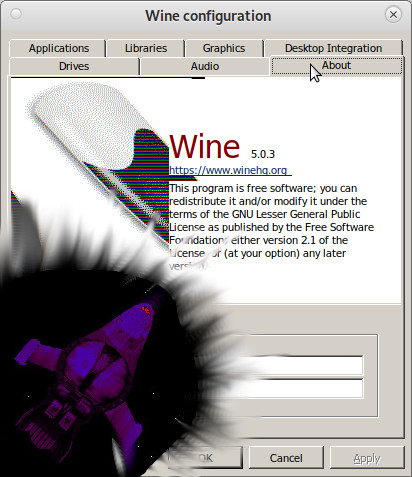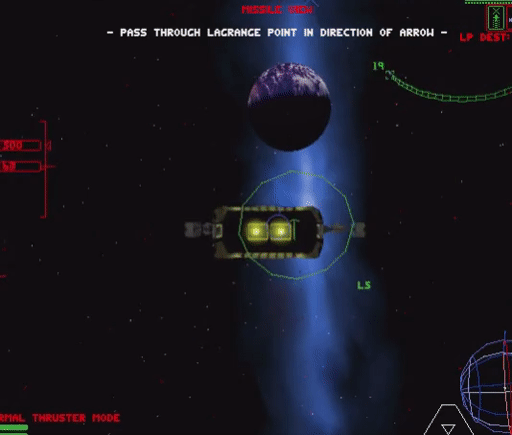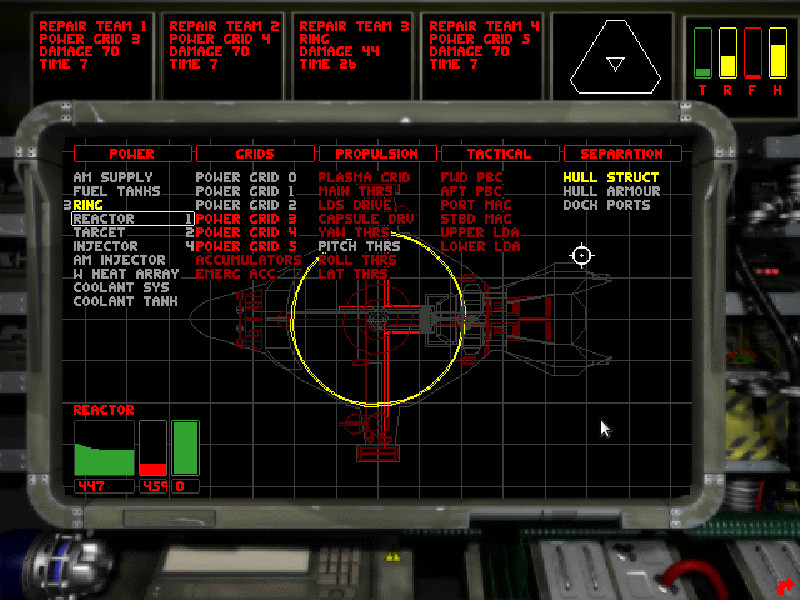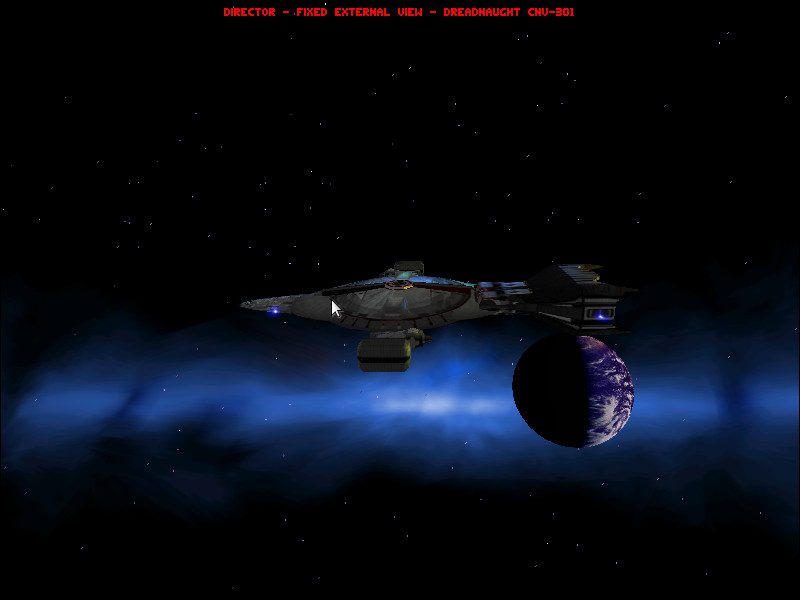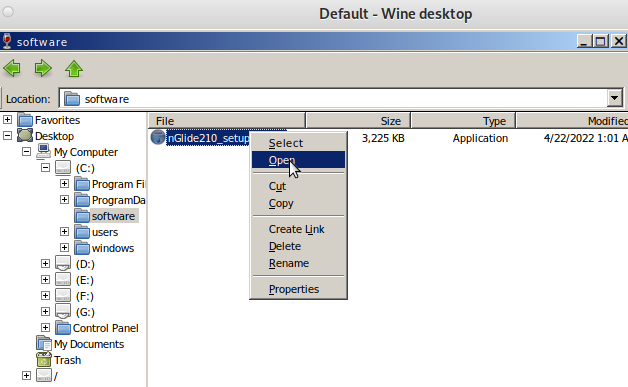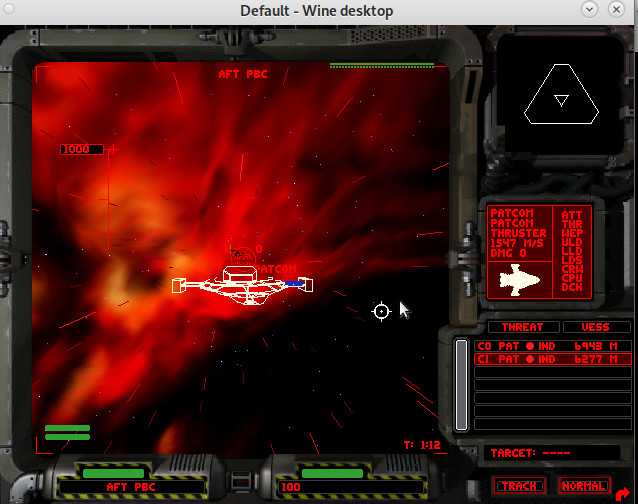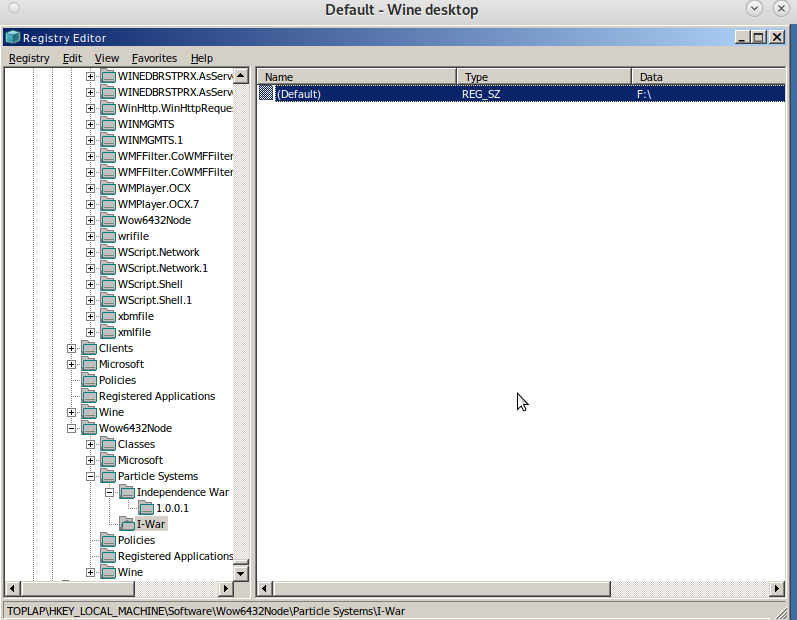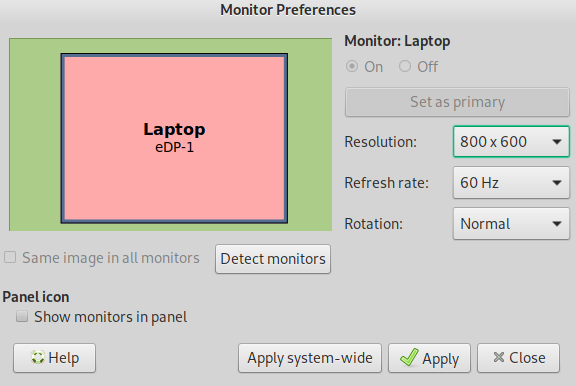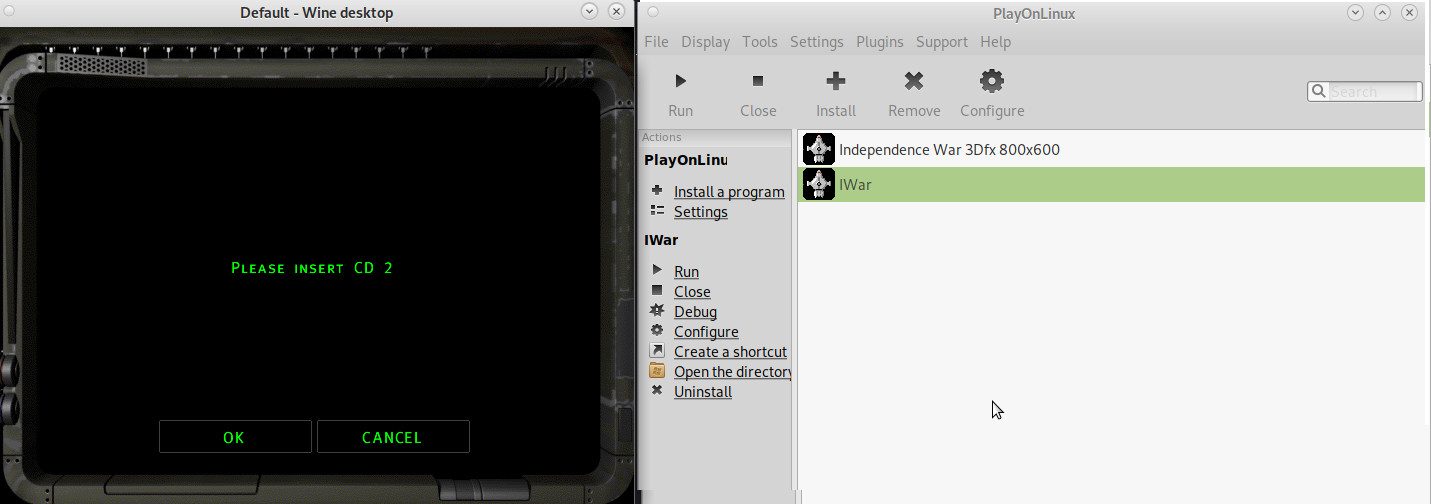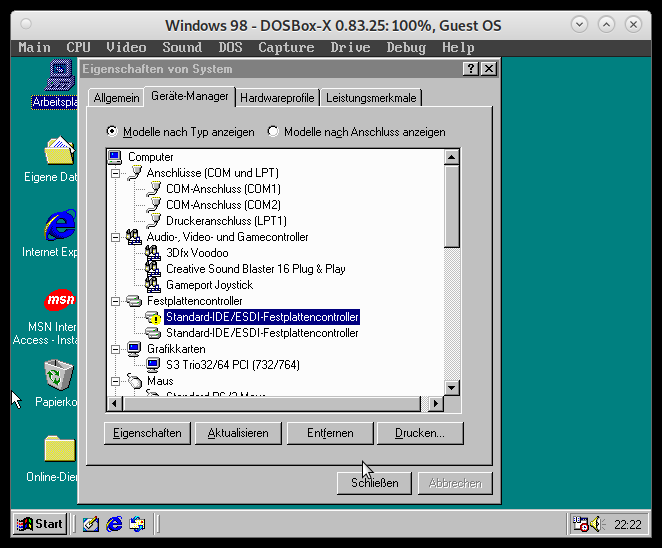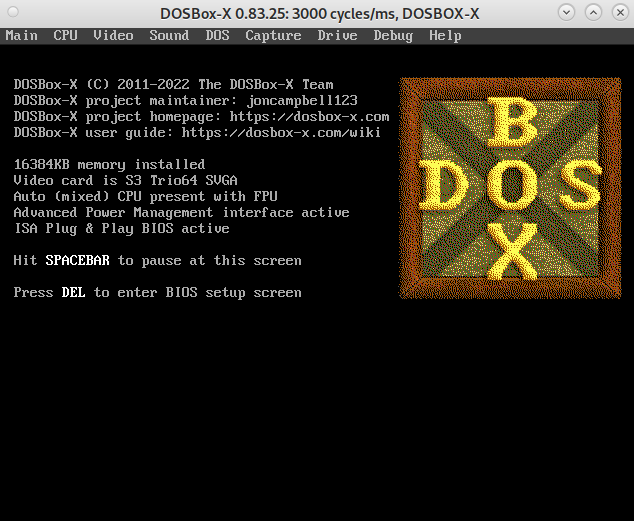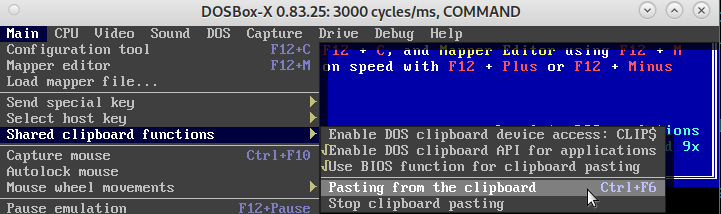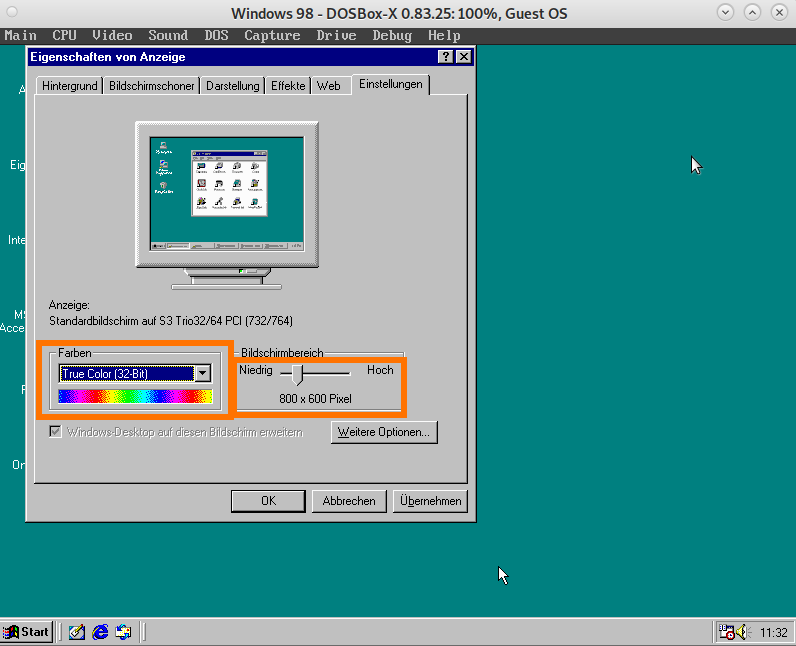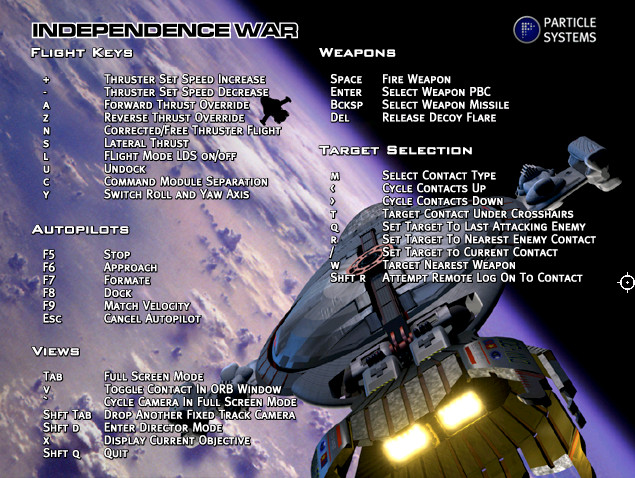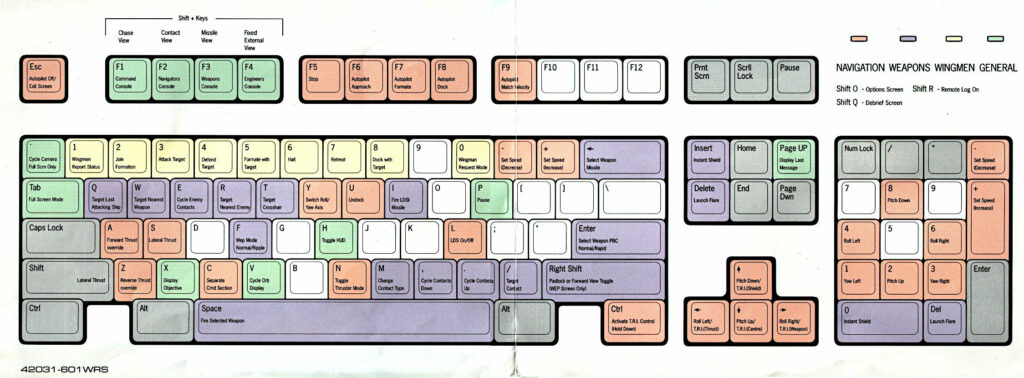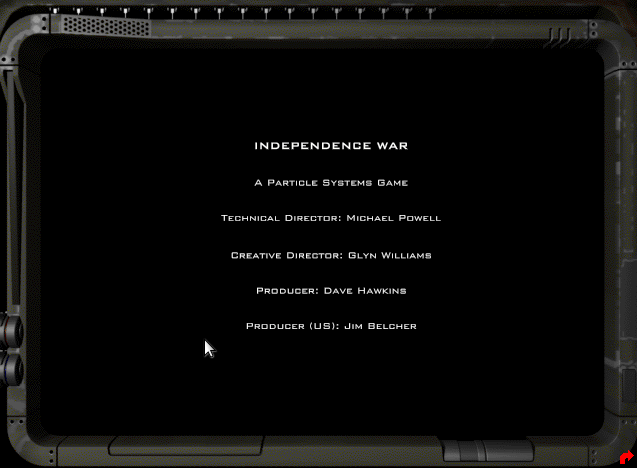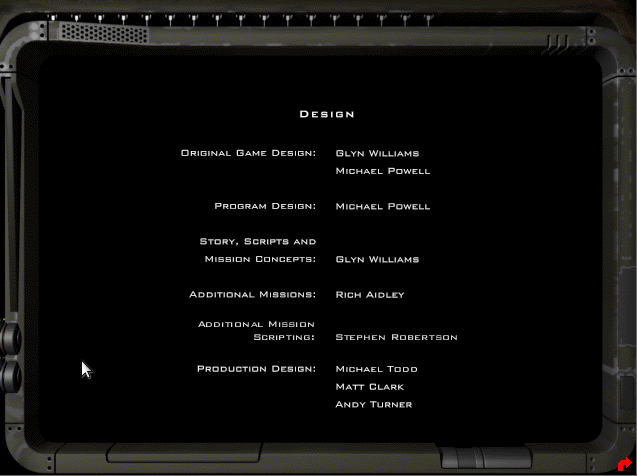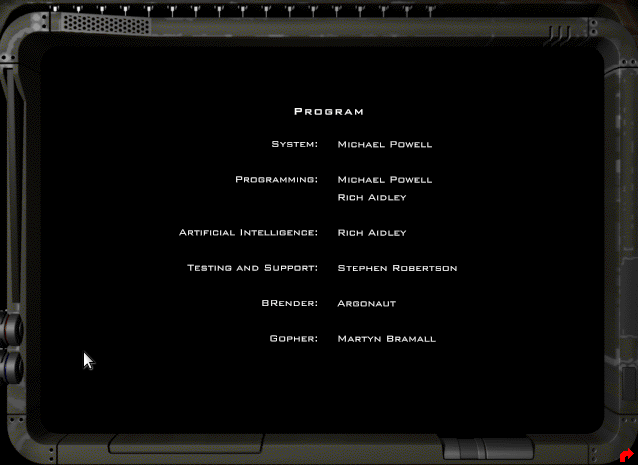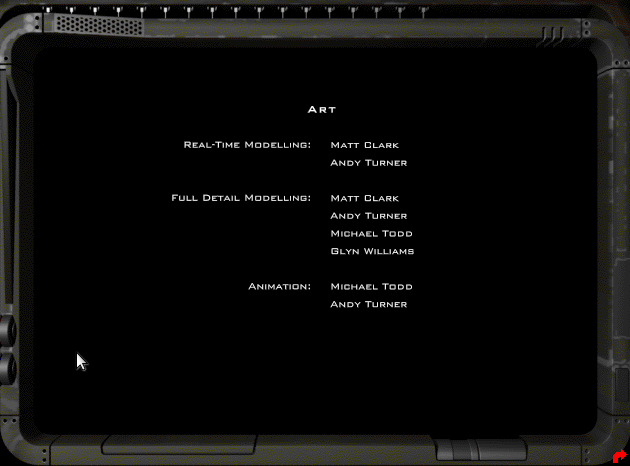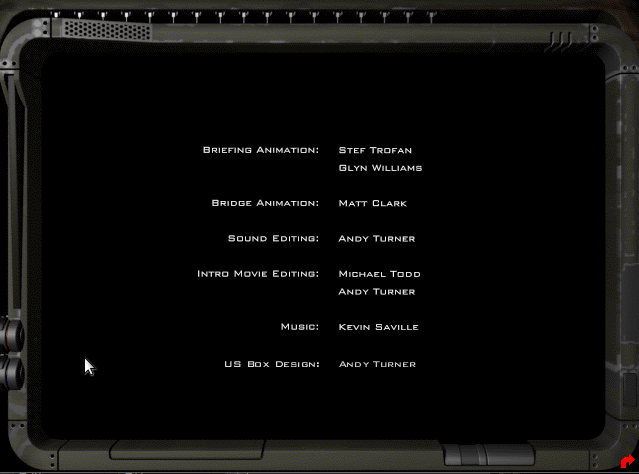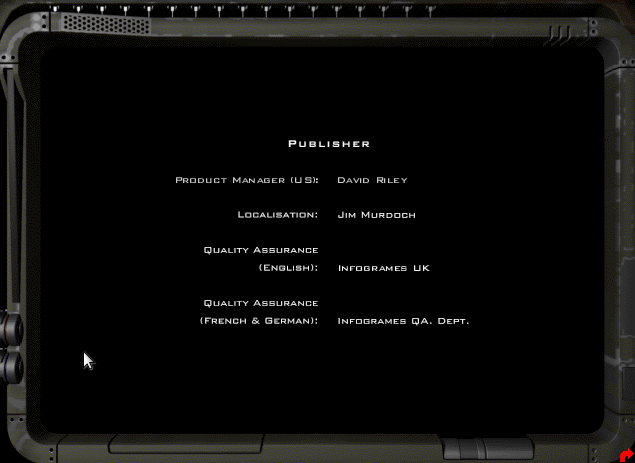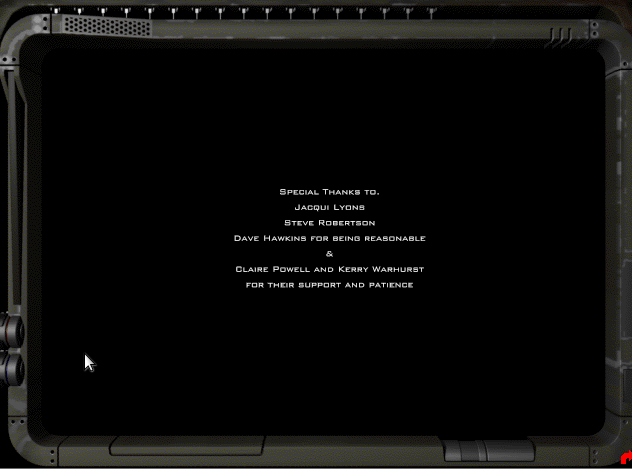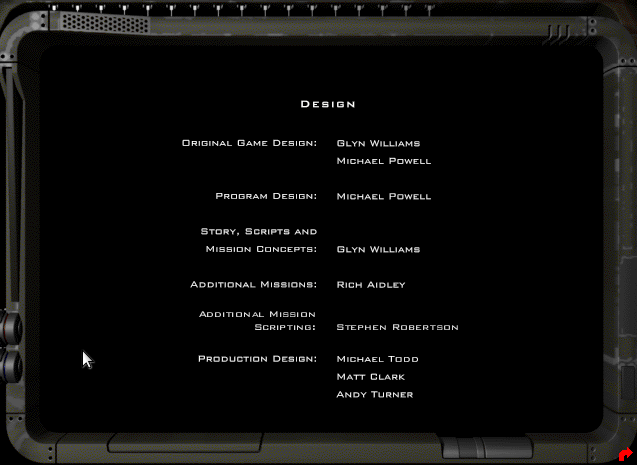a word of warning: NEVER EVER INSTALL GAMES ON “FOR WORK” MACHINES!
also:
- NEVER run any downloaded games while being connected to a network of importance (no matter if private or business) (nobody knows what those C++ dlls are up to)
- the deb-multimedia.org problem: it is UNKNOWN if the repository https://deb-multimedia.org can be trusted (it is (now in 2022) run by a Debian developer… so guess yes? BUT NO GUARANTEES!)
- 2013: “The unofficial third party repository Debian Multimedia stopped using the domain debian-multimedia.org some months ago. The domain expired and it is now registered again by someone unknown to Debian. (If we’re wrong on this point, please sent us an email so we can take over the domain! 😉 )
- This means that the repository is no longer safe to use, and you should remove the related entries from your sources.list file.” (src)
- Remember Monkey Island and Tomb Raider 1? yeah… wanna play it on GNU Linux? yeeeessss!
- holy crap Monkey Island running inside the browser: https://archive.org/details/monkey_dos
- holy crap again, there will be a new Monkey Island in 2022 https://returntomonkeyisland.com (trailer here))
- over 1600 FREE DOS GAMES! -> https://www.dosgames.com/
- https://archive.org/details/softwarelibrary_msdos_games
- classic Atari games https://archive.org/details/atari_2600_library
- this is an interesting one X-D https://archive.org/details/bloxors
- so the best way to run games, is on a hardware wise separate machine, without any connection to the outside world.
- or if network play is needed: setup a separate dedicated network.
- or: the same laptop hardware can be used, but the harddisk would have to be swapped (game harddisk, work harddisk…)
- unfortunately hardware producers made this process more and more cumbersome… (e.g. for lenovo t440 the WHOLE bottom plate has to be taken off)
- as more and more games are written specifically for mobile platforms (Android based smart phones) there is (now) actually a software, to run android games on a PC called “MuMu” (unfortunately it only supports windows) if that is of interested
and also this goody: 1997 space ship flight & fight simulator, independence war (i-war)
https://dwaves.de/2022/04/19/i-war-defiance-1997-how-to-setup-windows-7-and-windows-10-with-3d-acceleration-a-old-but-genious-scifi-space-ship-simulator-with-real-mass-drifting-inertia/
i-war: why this game is a genius space flight and fight sim
gate jump: from earth to jupiter (?)
check out the the 3rd trainings mission: docking with containers (fast) and throwing them through a ring X-D
… this could make for an interesting ship space soccer game… X-D (dock with the ball… and inertia throw it through the goal of the enemy X-D)
- it simulates realistic inertia
- it simulates the loss of subsystems (tactics: make sure attacking enemies are always behind the upper or lower shield that is currently not down, if propulsion is damaged – drifting through space, if weapons are damaged…)
- the SOUND of the game is incredible 🙂
- U for docking 🙂
- weapons systems:
- laser guns can also fire backwards
- attacking missiles can be fenced off with flares
- very cool ship designs that actually make some sense
- holy crap it has an up to 8x players online MULTIPLAYER mode (very revolutionary for 1997) (probably involves advanced insecure self hosted servers with port-forwardings that is not provided by valve-steam thus: UNTESTED!)
wine: YES IT WORKS! 🙂
(except menus)
wine: what works?
- the setup
- nGlide setup
- the game itself EVEN in 3DFx-Voodoo-nGlide in full screen mode 🙂 (CONGRATZ ALL INVOLVED! GREAT JOB!)
wine: what does not work?
- in-game menus
- instructors sound output (might be a game “can’t find cdrom drive” related issue)
- it crashes on the end of a mission, but the progress is still saved… so simply restart the game after every mission and should be good
- possible problems: does not detect the CD-ROM drive (even when it is mounted and files are clearly accessible)
- possible workaround: copy the CD1 CD2 CD3 CD4 content simply into the game folder….
nice!
wine per default creates an folder called
/home/user/.wine/drive_c
which resembles the C:\ drive while installing, it will store files there.
install:
su - root apt update apt install wine winetricks # start the config tool winecfg # start the config tool # https://github.com/Winetricks/winetricks winetricks winetricks --optout # mount cd image iso mkdir /media/user/cdrom mount -t iso9660 -r -o loop /path/to/iwar-cd1.iso /media/user/cdrom # wine setup, this will create a "prefix" "iwar" # (aka a alias under which to store-remember the settings for this game) WINEPREFIX=${HOME}/games/iwar WINEARCH=win32 winecfg # in the dialogue# Applications → Windows Version → Windows 98 (hit apply)
# Graphics → Emulate a virtual desktop → Desktop size: 1024x786 # not sure if this is actually needed
# install game setup WINEPREFIX=${HOME}/iwar wine /media/user/cdrom/SETUP.EXE
# the installer should come up and just work fine # leave it at default install path # try to start THE GAME :) cd "${HOME}/iwar/drive_c/Program Files/Particle Systems/Independence War" WINEPREFIX=${HOME}/iwar wine IWar.exe
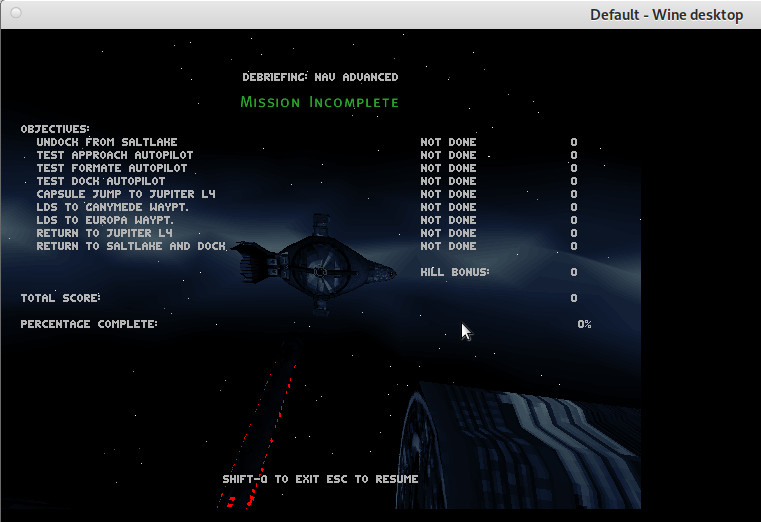
NICE! :) Space Pilots! ENGAGE!
the menus are still a bit glitchy but... true space pilots are not scared by that there are only 4 symbols:
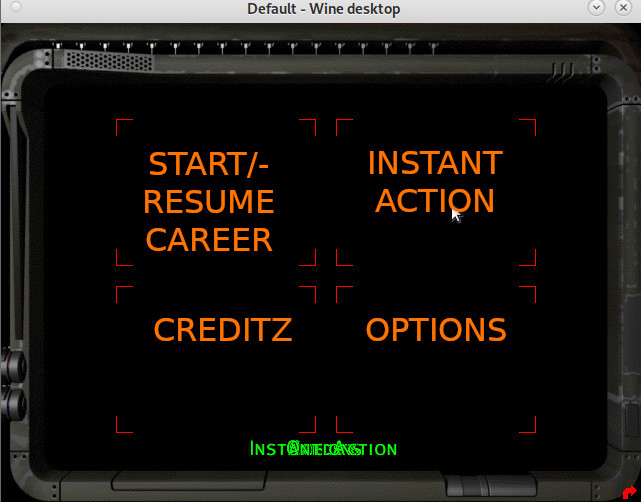
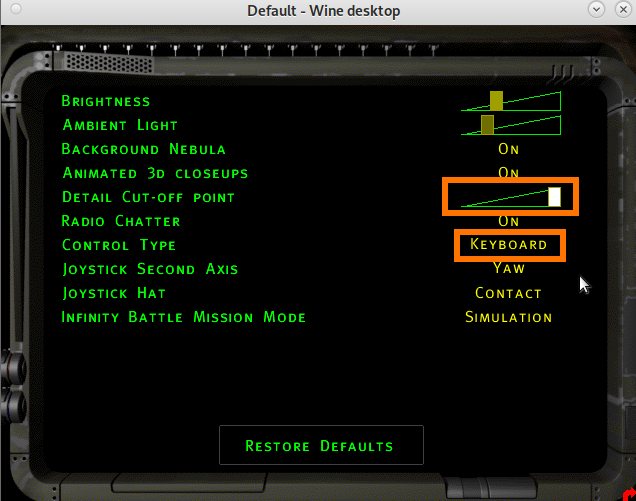
- this is “software rendering” mode (glad old games such as Half Life 1 had em… as backup modes if 3D acceleration (smoother grafix) does not work)
- 3DFx/Voodoo mode would be started like:
-
WINEPREFIX=${HOME}/iwar wine "IWar.exe" -b -16 800x600 -english
-
- but it quits with “Failure: Could not reference image glide2x”
- tried to install http://www.zeckensack.de/glide/
- tried to install https://www.zeus-software.com/downloads/nglide
- the way to do this is like this:
-
mkdir /home/user/iwar/drive_c/software/ cd /home/user/iwar/drive_c/software/ wget https://www.zeus-software.com/downloads/nglide/d-1.html
- then:
-
cd "${HOME}/iwar/drive_c/Program Files/Particle Systems/Independence War" WINEPREFIX=${HOME}/iwar wine explorer
- then:
- then: start the game like this:
-
- AND IT WORKS! 🙂
- CrossOver is a polished version of Wine provided by CodeWeavers. CrossOver makes it easier to use Wine and CodeWeavers provides excellent technical support to its users.
- https://linuxconfig.org/configuring-wine-with-winecfg
- nGlide support also coming to GNU LINUX 🙂
- should work in WHINE? https://appdb.winehq.org/objectManager.php?sClass=version&iId=9586
- https://wiki.winehq.org/Wine_User%27s_Guide
just4info:
i-war stored the path to the setup cdrom in the registry here…
nice 🙂 now what about full screen?
the workaround is like this:
- set monitor to 800×600
- config wine
-
WINEPREFIX=${HOME}/iwar winecfg
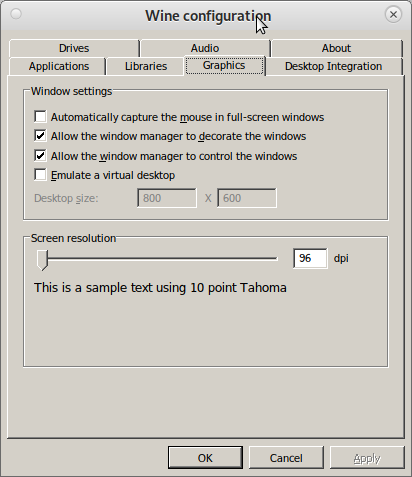 # create a new start.bat in the same folder as the IWar.exe
echo "IWar.exe -b -16 -800x600 -english" > "~/iwar/drive_c/Program Files/Particle Systems/Independence War/start.bat"
# start the game via wine explorer
cd "${HOME}/iwar/drive_c/Program Files/Particle Systems/Independence War"
WINEPREFIX=${HOME}/iwar wine explorer
# create a new start.bat in the same folder as the IWar.exe
echo "IWar.exe -b -16 -800x600 -english" > "~/iwar/drive_c/Program Files/Particle Systems/Independence War/start.bat"
# start the game via wine explorer
cd "${HOME}/iwar/drive_c/Program Files/Particle Systems/Independence War"
WINEPREFIX=${HOME}/iwar wine explorer - search for the start.bat -r-click-> open & enjoy 🙂
playonlinux
it’s basically a gui for wine…
unfortunately same problem here… the game won’t detect CD change… possible workaround: copy the CD1 CD2 CD3 CD4 content simply into the game folder….
might also be interesting checking out:
https://www.playonlinux.com/en/
virtualbox.org?
while it is possible to run i-war in software rendering mode (not the smoother 3d accelerated mode that would be started with:
"C:\Programme\Particle Systems\Independence War\IWar.exe" -b -16 -800x600 -english
within a windows xp vm (set RAM to 256MBytes!)
there will probably be (never?) be proper 3DFx / nGlide / Voodoo support… https://www.virtualbox.org/ticket/7828
dosbox-x:
managed to install win 98 se… but it is very buggy… (win 98 is too, bluescreens and all X-D)
imho dosbox-x is very complicated to setup and games might not even run properly… so might not be worth the effort… unfortunately…
and the documentation does not check out, sorry guys)
if no windoowze is needed to play the game… even BETTER! 🙂
as penguins try to win the war for independence from closed source 🙂
https://dosbox-x.com (NOT based on wine!)
- “running Linux in an x86 or x86-64 PC … can also try running Windows games and applications using Wine.”
- “Especially 32-bit Windows games and applications, typically work quite well, and this may be an easier and faster solution and provide better integration with your desktop environment.”
- “16-bit or mixed 16/32-bit Windows games and applications are more problematic with Wine as modern 64-bit Linux distributions typically have the required kernel functionality for running 16-bit code (e.g.,
X86_16BITandMODIFY_LDT_SYSCALL) disabled at kernel compile time.” (src)
compile instructions can be found here: https://github.com/joncampbell123/dosbox-x/blob/master/BUILD.md
lsb_release -a No LSB modules are available. Distributor ID: Debian Description: Debian GNU/Linux 11 (bullseye) Release: 11 Codename: bullseye su - root apt search dosbox # installs old version dosbox/stable 0.74-3-3 amd64 x86 emulator with Tandy/Herc/CGA/EGA/VGA/SVGA graphics, sound and DOS # to install latest version compile from src: https://github.com/joncampbell123/dosbox-x/ su - root apt update # install requirements apt install automake gcc g++ make libncurses-dev nasm libsdl-net1.2-dev libsdl2-net-dev libpcap-dev libslirp-dev fluidsynth libfluidsynth-dev libavdevice58 libavformat-dev libavcodec-dev libavcodec-extra libavcodec-extra58 libswscale-dev libfreetype-dev libxkbfile-dev libxrandr-dev # clone dosbox source to local machine git clone https://github.com/joncampbell123/dosbox-x.git # compile as non-root Ctrl+D - log out root cd dosbox-x ./build-debug # install binaries as root su - root make install # run as non-root Ctrl+D - log out root dosbox-x # it is located here /usr/bin/dosbox-x # alternative: snapd setup apt install snapd snap install core snap install dosbox-x snap remove dosbox-x
congratz! 🙂
first problems: keyboard / some keys “:” not working
for example with older version it was no problem typing “ö” and getting (US-KeybLayout) a “:”
to work around this problem, open a terminal type “:”, copy it to clipboard, start dosbox-x and hit Ctrl+F6 to paste it in
How to install Windows 98 SE?
https://dosbox-x.com/wiki/Guide%3AInstalling-Windows-98#_installation_method_2
when the user wants to install windows 98 se, to emulate old hardware and old systems on GNU Linux, it can be done 🙂
can get it from here: https://archive.org/details/win98se_201801
(but the serial is missing?)
- rename the iso to win98se.iso and put it into the user’s home directory
- create config file (also in user’s home directory):
-
cd ~ wget https://dwaves.de/wp-content/uploads/2022/04/win98.conf_.txt mv -v win98.conf_.txt win98.conf
-
- start it like this:
-
dosbox -conf win98.conf
-
the Ctrl+F6 hotkey comes in handy in the next steps, so simply copy and paste those instructions line by line:
# IMGMAKE hdd.img -t hd_8gig IMGMAKE hdd.img -t hd -size 16384 -force IMGMOUNT C hdd.img IMGMOUNT D win98.iso # copy CD content to C: because during setup it will ask for more files from the CD XCOPY D:\WIN98 C:\WIN98 /I /E IMGMOUNT A -bootcd D BOOT A: BOOT A:
https://dosbox-x.com/wiki/Guide%3AInstalling-Windows-98#_installation_method_2
When the Windows installer reboots, and the user is back at the DOSBox-X Z:\> prompt.
Close DOSBox-X and edit your win98.conf config file, and add the following lines in the [autoexec] section at the end of the file:
[autoexec] IMGMOUNT C hdd.img IMGMOUNT D win98.iso BOOT C: # if that worked # put game.iso in home user's directory # edit win98.conf again [autoexec] IMGMOUNT C hdd.img imgmount D game.iso -t cdrom -ide 2m BOOT C:
now it should be possible to boot up win98 in dosbox and have access to the game.iso (D: drive) like this:
dosbox -conf win98.conf
recommendation: definitely change the color depth to 32Bit and resolution to something higher than 640×480
have phun!
hotkeys / shortcuts: Special Keys
These are the default keybindings. They can be changed using the keymapper.
Note: If you’re using a Mac and are having trouble with the function keys, you may need to set your F keys to function as function keys. You can do this by going to System Preferences > Keyboard, going to the Keyboard area, and checking the “Use all F1, F2, etc” box.
| Key | Action |
|---|---|
| ALT-ENTER | Switch to full-screen (and back). |
| ALT-PAUSE (ALT-F16 on OS X) | Pause emulation. |
| CTRL-F1 | Show the keymapper configuration screen, |
| CTRL-F4 | Update cached information about mounted drives. Useful if you changed something on a mounted drive outside of DOSBox. Also cycles through disk images mounted using IMGMOUNT. |
| CTRL-F5 | Save a screenshot (goes to capture folder). |
| CTRL-ALT-F5 | Start/Stop recording of AVI video. NOTE: You may well have some problems with this, please see Recording Video for more information. |
| CTRL-F6 | Start/Stop recording sound output to a wave file (goes to capture folder). |
| CTRL-ALT-F7 | Start/Stop recording of OPL commands. |
| CTRL-ALT-F8 | Start/Stop the recording of raw MIDI commands. |
| CTRL-F7 | Decreases frameskip. |
| CTRL-F8 | Increases frameskip. |
| CTRL-F9 | Kill (close) DOSBox. |
| CTRL-F10 | Capture/Release the mouse (if you need to use the mouse within DOSBox). |
| CTRL-F11 | Decrease DOSBox cycles (slows down the emulation). |
| CTRL-F12 | Increase DOSBox cycles (speeds up the emulation). |
| ALT-F12 | Unlock speed (turbo button). |
These default bindings are also documented in the README file accompanying the software.
Language Keys
When a keyboard layout is loaded:
| CTRL+ALT+F2 | Switch between foreign layout and US layout. |
| LEFT-ALT+RIGHT-SHIFT | Activate dual layouts (for some keyboards, e.g. GK codepage 869 and RU codepage 808). |
| LEFT-ALT+LEFT-SHIFT | Deactivate dual layouts. |
For OS X you have to use additionally + [Applekey] for the same result
INS key is [Fn] + M on OS X.
For Linux you have to use additionally + [win] for the same result
mastering the game, tips & tricks:
get familiar with the keyboard layout…
external views?
yes they exist, TAB = full screen mode
how to get into 3rd person “ship” external view?
- hit TAB
- Shift+F1,F2,F3,F4
- problems with the trainings mission “throw container through ring” (yes it is hard to do it within the time limit but YOU CAN DO IT!) check out the video:
- how to do the “cargo crates need to go through hole within time limit” docking trainings mission:
- how to do the “advanced weapons” training mission: this mission is a bit tricky as well, as the corvette needs to face a much stronger bigger “destroyer” ship
- the trick to defeating the bigger ship is:
- select seeker missiles (BACKSPACE)
- get within 5km of range (it’s best to attack the rear side), then target subsystem (T) until “CRW” (CREW) and “WEP” (WEAPONS) is selected
- FIRE ALL SEEKER MISSILES FAST, mag empty? hit (ENTER) to switch back to lasers
- now the “destroyer” should have been sufficiently damaged, keep circling it while hitting it with lasers in (F3) mode and chances are, it just will explode
- how to hit the drones: in (F3) mode keep, fly cricles and keep hitting (Z) (target NEAREST enemy) and keep firering (SPACE)
- good luck pilot! (it’s a tough one)
- the trick to defeating the bigger ship is:
- mission “SALVAGE”:
- the pilot has to find a salvage dreadnaught in debris field
- cycle through the yellow contacts until you find “THE DREADNAUGHT” spinning (in pilot view it helps to get a “preview” of the target (V))
- once dreadnaught was found, target it (/ (divider) on the num block), go to (F1) console and click with mouse on REM button (REMOTE CONTROL)
- now the player can remote control the spinning dreadnaught wrackage by 1) targeting it (/) then 2) find the [REM] button in the cockpits, 3) then bring it to a halt, [ESC) brings the player back, in order to dock (F8) with it
- how to repair the FTL relay?
- hit BACKSPACE until “probe” is selected (as a form of rocket)
- hit SPACE to launch probe, now the player is flying the probe
- select FTL relay as target – navigate probe inside relay – hit F8 for docking 🙂
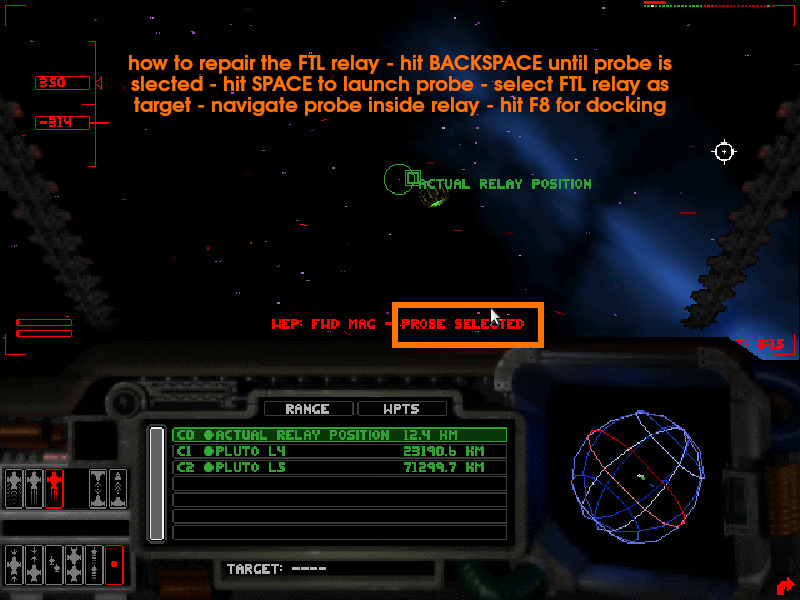
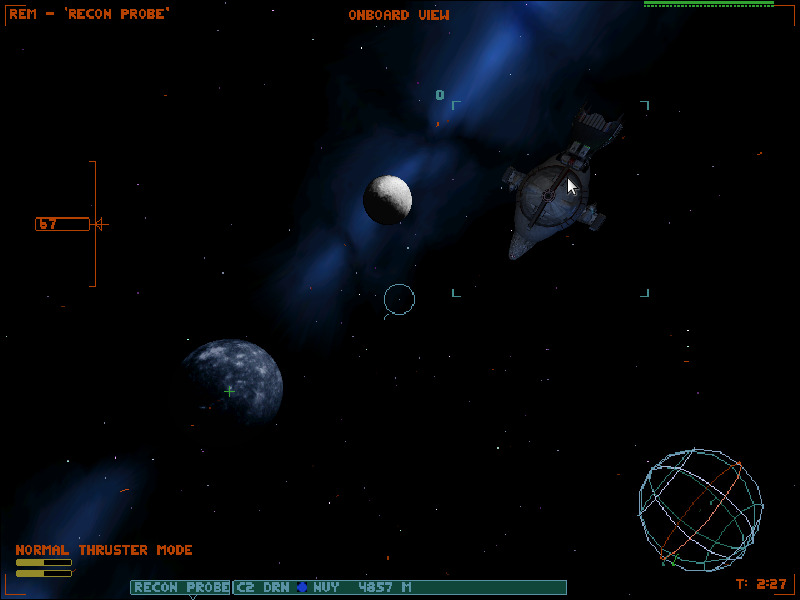
- how to basically defeat ANY enemy X-D “hit & run” via LDS
- whenever the odds are bad (outnumbered, outgunned, damaged) as long as LDS is not blocked or damaged
- HIT L to escape the battlefield… wait until ship is repaired…
- then steer back to the enemies
- drop out of LDS (L)
- fire rockets & blasters like crazy
- escape via LDS (again, and again… X-D)
- rapid fire: when the blaster-laser is selected (PCB?) hit ENTER to get into “rapid fire but no auto aim” mode (cross hair)
- LDS approach (e.g. a large ship) from behind (no shields) and give em hell, hit LDS again to escape
- how to handle the target list?
- hit (m) to cycle through types of targets (nav points (green), friendly (blue), enemeis (red)
- hit (; semicolon) and (: colon) to cycle up and down target list
- hit (/ forward slash or “division”) to mark a target “selected” (for autopilot or docking, symbol circle turns into triangle)
- “looking at targets”: when in cockpit (F1) press V to cycle between orb-map, view-target and energy-focus
- tactical energy focus on shields, thrust or weapons – press V until a triangle occurs, hold Ctrl + Cursor Up/Down/Left/Right
-
- check out this video demonstrates it:
-
creditz:
Links:
thanks for inspiration: https://darrengoossens.wordpress.com/2021/01/20/dosbox-x-on-debian-10-compiling-and-running/
https://snapcraft.io/install/dosbox-x/debian
https://dosbox-x.com/wiki/Guide%3AInstalling-Windows-98
https://www.dosgames.com/game/duke-nukem-3d/ <- for the nerds that enjoyed this reckless guy
liked this article?
- only together we can create a truly free world
- plz support dwaves to keep it up & running!
- (yes the info on the internet is (mostly) free but beer is still not free (still have to work on that))
- really really hate advertisement
- contribute: whenever a solution was found, blog about it for others to find!
- talk about, recommend & link to this blog and articles
- thanks to all who contribute!