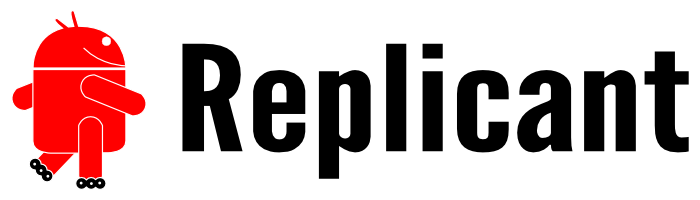 replicant.us: Samsung Galaxy Qualcomm Modem Backdoor in Software (FSF)
replicant.us: Samsung Galaxy Qualcomm Modem Backdoor in Software (FSF)
“We are also having tough times with GPS: all the GPS chips found in the Android phones we support implement a secret and non-documented protocol that we just cannot figure out.”
Qualcomm with their SnapDragon Systems on a Chip is supplying a lot of mobile phone Vendors such as HTC, Samsung, Sony, Nokia, Microsoft even Blackberry.
Let me say this: alternatives are important to keep democracy alive.
Power-addicts psychopaths are constantly trying to erode it for the sake of profit and enslavement of the masses.
it is really a battle for freedom and counter-mass-surveillance, that is not easy to fight.
Because the monetary system installed on society actually rewards the evil doers instead of “the good guys”.
Also it seems often a trade-off between “convenience” e.g. to use “the default” software (Windows?) and non-free (transparent) hardware with NSA-pre-installed.
 Well i have to say – Debian MATE Gnome2 is pretty convenient 😉 – so no more excuses – good job guys!
Well i have to say – Debian MATE Gnome2 is pretty convenient 😉 – so no more excuses – good job guys!
Problem: Replicant is NOT convenient… a lot of the chips in your phone won’t work (because they ALL rely on CLOSED SOURCE DRIVERS! CATASTROPHIC!)
3G worked for my i9300 in version 4.2 but not in 6.0 (supposed to)
Wifi, GPS, Front-Cam and Bluetooth won’t work “out of the box” why? because NO FREE drivers exist for them.
This kind of renders the whole phone kinda useless…
So i guess – in the long run – there is no way around open / free / transparent hardware designs. (check out OpenMoko) More Crowd Funding needs to be done to bring down that hefty price tag of over 500USD/EUR!
http://www.linux-magazine.com/Online/Features/Replicant-The-Struggle-for-Free-Mobile
so right now the best i can do is wait for transparent open hardware with free drivers and until then use this pretty well tested i9300 surveillance ridden firmware: https://dwaves.de/2016/06/29/alternative-firmware-for-samsung-i9300-android-6-0-1-beanstalk-6-18-20160624-i9300-seems-to-work-pretty-well/
And you can expect vendors such as Apple to have secret contracts with the government agencies.
They do not need/use expensive spy satellites anymore – they have got 3G-IPhone-coverage until the last corners of the jungle and… Pokemon Go.
Even more strange is Google’s adaption of Linux for mobile devices – unfortunately not with the intention to create free software for free people – it is basically utilizing Open Source as basis to re-enslave people and turn them into mindless Androids.
“Do i really have to accept the Google Terms of Service when setting up that Samsung Android mobile?” (Yes Big-Google-Brother commands you to, Me not. I used Cyanogen mod… that never asked me for that, i never used the Google-Play store… )
“Can’t i use my Phone WITHOUT an Google-Mail account?” (not really)
“Can they really spy on me?” (now that you cannot remove the battery… they might even try to send you subliminal messages while you sleep, to vote for the right dictator, after all it was your choice to enslave yourself – wasn’t it?)
PS: Interesting enough Nokia and Sony Ericsson’s Symbian OS Apps are technological wise also Java-based just as on Android…. coincidence?
“Mobile devices such as phones and tablets are taking and increasingly important part in our computing, hence they are particularly subject to freedom and security concerns. These devices are actually full computers with powerful hardware, running complete operating systems that allow for updates, software changes and installable applications: this makes it easy to run free software on them. Mobile devices are often used for communications and provide hardware features that are sensitive when it comes to privacy and security: GPS, camera, microphone, etc, in addition to storing the user’s data. Hence, they are particularly subject to being used to spy on the user.”
“Given the current situation, there is no ideal device available that would satisfy all the requirements to fully respect users’ freedom: hardware freedom is missing and most firmwares, modem operating systems and bootroms are non-free. However, it is possible to choose a device that runs with free bootloaders and a free mobile operating system: Replicant, as well as free applications.
Privacy/security cannot be reliably achieved, but it is possible to get close to it by choosing a device that is not proven to have bad modem isolation, provides a reliable way of deactivating the modem or doesn’t feature any modem at all, in addition to running software that is as free as possible and following some general good advice.”
http://www.replicant.us/freedom-privacy-security-issues.php
Maintained devices
- Nexus S (I902x)
- Galaxy S (I9000)
- Galaxy S 2 (I9100)
- Galaxy Note (N7000)
- Galaxy Nexus (I9250)
- Galaxy Tab 2 7.0 (P31xx)
- Galaxy Tab 2 10.1 (P51xx)
- Galaxy S 3 (I9300)
- Galaxy Note 2 (N7100)
Replicant installation
- Nexus S (I902x) installation
- Galaxy S (I9000) installation
- Galaxy S 2 (I9100) installation
- Galaxy Note (N7000) installation
- Galaxy Nexus (I9250) installation
- Galaxy Tab 2 7.0 (P31xx) installation
- Galaxy Tab 2 10.1 (P51xx) installation
- Galaxy S 3 (I9300) installation
- Galaxy Note 2 (N7100) installation
src: http://redmine.replicant.us/projects/replicant/wiki
Image files:
mkdir -p /software/android/replicant; # this is where you might want to store this software, yes, no, maybe cd /software/android/replicant; # download and verify wget https://wiedmeyer.de/keys/ww.asc; # download key of maintainer wget https://ftp-osl.osuosl.org/pub/replicant/images/replicant-6.0/0001/images/i9300/replicant-6.0-i9300.zip.asc wget https://ftp-osl.osuosl.org/pub/replicant/images/replicant-6.0/0001/images/i9300/replicant-6.0-i9300.zip
gpg --armor --verify replicant-6.0-i9300.zip.asc replicant-6.0-i9300.zip
# this is what you should get
gpg: Signature made Sun 07 May 2017 03:02:49 PM CEST using RSA key ID 10757FC4
gpg: Good signature from...
Primary key fingerprint: 0F30 D1A0 2F73 F70A 6FEE 048E 5816 A24C 1075 7FC4
Move ZIP to sdcard of your phone. (usually via USB-cable but also possible via WIFI via this pretty cool FTP-Server app)
I assume you have ClockWorkMod already installed…
- power off device
- Hold VolumeUp, Home and Power for like 4 seconds.
- ClockWorkMod should start
- wipe/factory reset all cache (advanced -> dalwik cache) partitions and then select the zip from the sdcard to install
- wait…. wait a little more…. be patient 😀
Galaxy S 3 (I9300) Installation¶
Warning: installing an operating system, such as Replicant, may void your device’s warranty and will erase the data stored on the device.
Prerequisites
In order to install Replicant on your device, it is assumed that you have a computer running a GNU/Linux operating system and everything necessary to connect your device to the computer through USB available. Moreover, it is assumed that anyone performing the installation knows how to use command lines in a terminal and has basic knowledge about it.
Downloading the files
The first step in the installation process is to download and set up the files that will be used to install Replicant to the device. The files must be downloaded on your computer first.
1. Find out what the latest image is: check out the Last image part of the general table on GalaxyS3I9300
2. Download all the files listed for the device (including the checksum and the signatures) on ReplicantImages for the latest image
2. Make sure you have added the Replicant release key to your GPG keyring
3. Check the signature of the files:
gpg --armor --verify path/to/replicant-4.2-i9300.zip.asc path/to/replicant-4.2-i9300.zip gpg --armor --verify path/to/recovery.img.asc path/to/recovery.img
4. Make sure the check succeeds, do not install anything if it doesn’t!
5. Check the checksum of the files:
md5sum -c i9300.md5
6. Make sure the check succeeds, do not install anything if it doesn’t!
Installing heimdall
The heimdall tool is required to flash the recovery image to the device.
Instructions to install heimdall: ToolsInstallation
Copying the files to the device
There are two means of pushing the system zip to the device:
- Using the storage of the device
- Using the ADB tool to perform sideload
Using the storage of the device
You can either complete this step by using the device’s internal storage or by using an external microSD card.
Using the internal storage
1. Make sure the device is started up and has an Android system running
2. Connect the USB cable to both the computer and the device
3. Enable USB mass storage on the device
4. Mount the mass storage on the computer
5. Copy the replicant-4.2-i9300.zip file at the origin of the mass storage
6. Safely unmount the mass storage on the computer
7. Disable USB mass storage on the device
Using a microSD card
1. Connect the microSD card to the computer (e.g. using an USB card reader)
2. Mount the microSD card on the computer
3. Copy the replicant-4.2-i9300.zip file at the origin of the microSD card
4. Safely unmount the microSD card on the computer
5. Disconnect the microSD card from the computer
6. Insert the microSD card in the device (make sure it is turned off before inserting the card)
Installing ADB
Instructions to install ADB: ToolsInstallation
Preparing the device
The next step in the installation process is to prepare the device for heimdall mode.
1. Make sure the device is completely turned off and the USB cable is disconnected from the device
2. Start the device by holding the following key combination: Volume down, Select, Power
3. Hold the key combination until the device shows a Warning message
4. Confirm that you want to download a custom OS (using volume up)
5. Make sure the device is in Downloading mode
4. Connect the USB cable to both the computer and the device
Installing the images
Now that both the computer and the device are set up, it is time to actually install the images to the device.
1. Install the recovery image to the device:
heimdall flash --BOOT path/to/recovery.img --RECOVERY path/to/recovery.img
2. Make sure the device reboots to recovery
3. Select install zip (using the volume keys to navigate and the power key to select)
Using the storage of the device
Using the internal storage
4. Select install zip from sdcard
5. Select the system zip: replicant-4.2-i9300.zip
Note: if your device was running Android 4.2 and later, it may be located in the 0 directory
6. Confirm the installation
Using a microSD card
4. Select install zip from external sdcard
5. Select the system zip: replicant-4.2-i9300.zip
Note: if your device was running Android 4.2 and later, it may be located in the 0 directory
6. Confirm the installation
Using ADB sideload
4. Select install zip from sideload
5. Back to the host computer, load the system zip with sideload:
adb sideload path/to/replicant-4.2-i9300.zip
6. Make sure the file is being transfered
Completing the installation
8. Select Go Back (if necessary) to get back to the general menu
8. Select wipe data/factory reset
9. Confirm the data wipe by selecting Yes — delete all user data
10. Select Reboot system now to reboot the device
Your device should now be running Replicant!
Related Links:
https://www.crowdsupply.com/open-hardware
liked this article?
- only together we can create a truly free world
- plz support dwaves to keep it up & running!
- (yes the info on the internet is (mostly) free but beer is still not free (still have to work on that))
- really really hate advertisement
- contribute: whenever a solution was found, blog about it for others to find!
- talk about, recommend & link to this blog and articles
- thanks to all who contribute!

