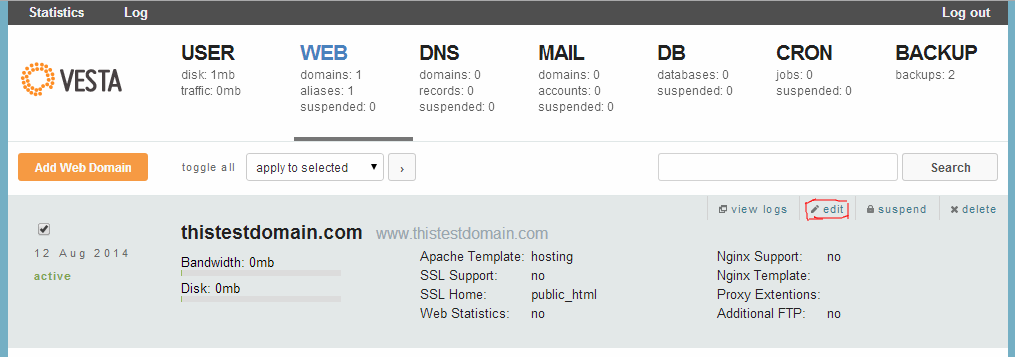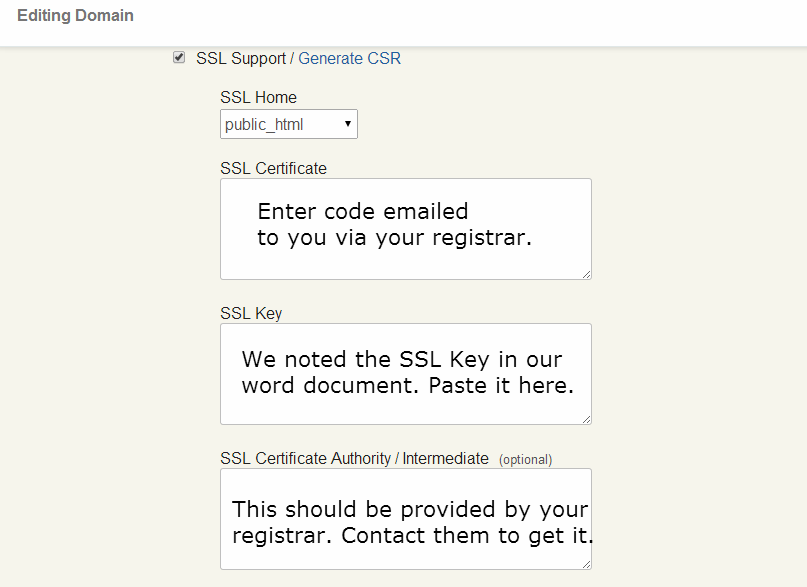WARNING! central VestaCP software vendor was hacked in 2018
not sure if they fixed the problem and continue VestaCP development (a shame, it was really a very very nice web based gui to admin web and mailsevers)
[Tutorial] How to Add SSL on VestaCP Domain (with screenshots)
Published: AUGUST 12, 2014
In this tutorial, we will be looking at how you can successfully add SSL certificates to your site to make it more secure and to transfer queries/submissions within a secure connection.
By the day, more people are being attracted into purchasing HTTPS certificates as google announced later this week that there will be a small boost in ranking for website with SSL enabled.
So lets get started 
Step 1: Navigate to the “Web” section of your control panel and click on “Edit” next to your preferred domain.
Step 2: Place a tick on the “SSL Support / Generate CSR” text box.
Step 3: Click on the “Generate CSR” link as shown above. Fill in the following details as appropriate:
1. Domain
2. Email
3. Country
4. State/Province
5. City/Locality
6. Organization
Step 4: You will receive a notification on the top saying “Certificate has been generated successfully”. However, this is only a self-signed certificate. You will only need to take note of the SSL CSR and the SSL KEY. Make sure you store these somewhere safe (i.e. on a word document) and follow to the next step.
Step 5: Go to your SSL validation registrar (such as namecheap or startssl). This is the place where you registered your certificate. When you activate it, you will be told to enter your CSR code. As noted in Step 4, copy and paste the code and follow your registrar’s procedures.
Step 6: You should receive an email with your actual certificate information.
Step 7: Fill in the details as follows:
Step 8: Click the “Save” button on the bottom of the panel and you’re done. If you receive any kind of errors, such as “Error: ssl key is not valid”, please double check the information.
If at this point, you are having no luck, we would strongly recommend contacting the place where you bought it from.
creditz: https://hostvesta.com/blog/tutorial-how-to-add-ssl-on-vestacp-domain-with-screenshots
liked this article?
- only together we can create a truly free world
- plz support dwaves to keep it up & running!
- (yes the info on the internet is (mostly) free but beer is still not free (still have to work on that))
- really really hate advertisement
- contribute: whenever a solution was found, blog about it for others to find!
- talk about, recommend & link to this blog and articles
- thanks to all who contribute!